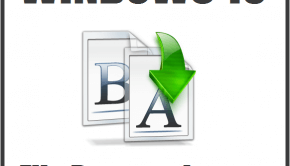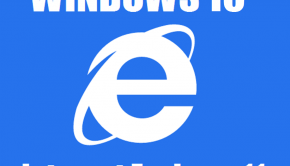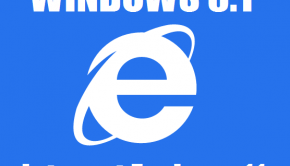The Internet Explorer Won’t Let Me Install New Applications!
Reader Question:
“Hi Wally, I’m trying to find a way to let Internet Explorer run installation files after I download them. It keeps blocking me and I have to go where it downloaded to run them. Its a real pain, can you please help me? Thanks!“ - Michael D., Australia
Before addressing any computer issue, I always recommend scanning and repairing any underlying problems affecting your PC health and performance:
- Step 1 : Download PC Repair & Optimizer Tool (WinThruster for Win 10, 8, 7, Vista, XP and 2000 – Microsoft Gold Certified).
- Step 2 : Click “Start Scan” to find Windows registry issues that could be causing PC problems.
- Step 3 : Click “Repair All” to fix all issues.
Setting up weekly (or daily) automatic scans will help prevent system problems and keep your PC running fast and trouble-free.
Wally’s Answer: Internet explorer has gone under a lot of criticism for not being a safe web browser. This might have been the cause of fortifying Internet Explorer’s security to this extent. Since other web browsers also allow you to run executable files, we believe that everyone running Internet Explorer should be able to do so as well.
Why Is Internet Explorer Not Letting You Open The File You Received Through Email?
This happens to people from time to time. You receive a file in your email inbox and you try to run it, but Windows Internet Explorer blocks you from performing this action. This can cause a lot of confusion for the user. Windows is actually trying to protect you from a potential virus attack. Many virus and malware attacks are spread through the internet via email.
Once you run an infected exe file, it takes control of your computer and starts doing its job since you gave it access. Internet explorer only does this if the publisher of the file is unknown, making it a possible virus or malware threat.
But I Want To Open Installation Files
Even though Windows is trying to help you, it can be frustrating when you know what you’re doing, and just want internet explorer to let you open files directly after downloading them. After all, if you know where the file came from, and if you’re sure that it isn’t infected, then you should be able to open it easily.
Change these settings to open executable files after downloading them:
- Open the Internet Explorer
- Click the Gear Icon on the upper-right corner of the screen
- Click Internet Options
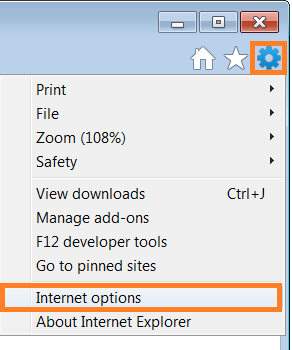
- Go to the Security tab
- Click the Custom Level button
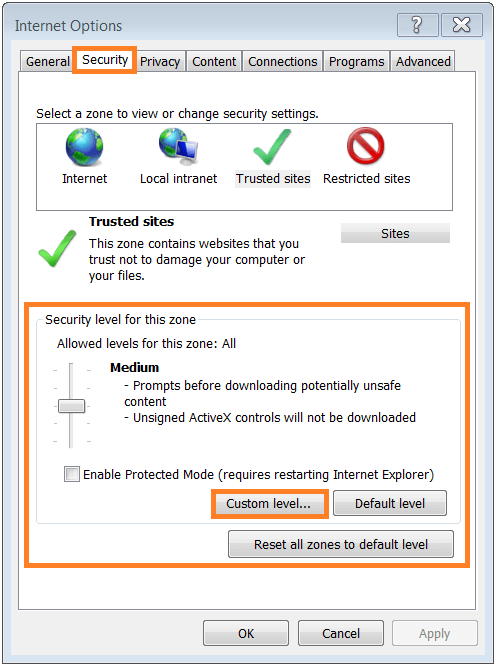
- Scroll down to Run ActiveX controls and plugins > click the Enable radio button.
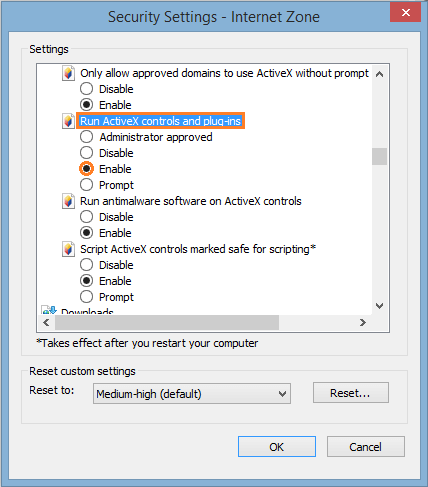
- Look for Download Signed ActiveX Control > click the Enable radio button.

- Find Download unsigned ActiveX Control and Initialize and script ActiveX. Set both of them to Prompt.
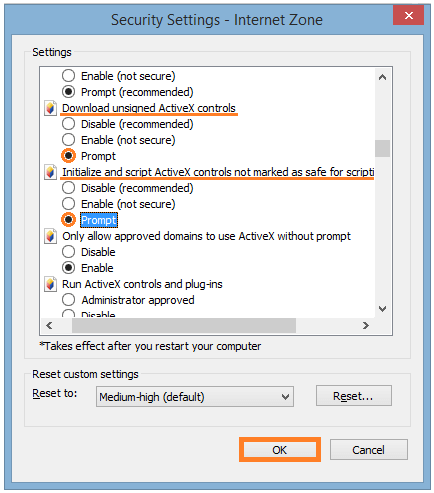
- Click OK to save changes.
Now Windows will ask you before it blocks any files. If you are sure that the file is safe, then you can choose to let it run when Internet Explorer asks you with a prompt.
I Hope You Liked This Blog Article! If You Need Additional Support on This Issue Then Please Don’t Hesitate To Contact Me On Facebook.
Is Your PC Healthy?
I always recommend to my readers to regularly use a trusted registry cleaner and optimizer such as WinThruster or CCleaner. Many problems that you encounter can be attributed to a corrupt and bloated registry.
Happy Computing! ![]()

Wally's Answer Rating
Summary: Every Windows Wally blog post is evaluated on these three criteria. The average of all three elements determines an "Overall Rating" for each blog post.