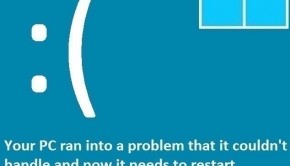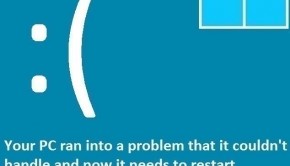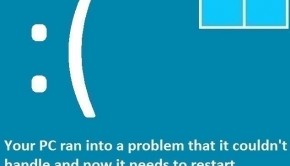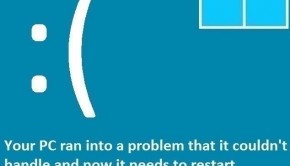Troubleshooting Appcrash and Not Responding errors
Reader Question:
“Hi Wally, I am using Windows 7 Home Edition. When I run Windows Media player, it stalls and the color of the window changes, it says not responding. I get the same error for other programs sometimes. Then it asks to send a report. How do I fix this?” - Mayra N., Australia
Before addressing any computer issue, I always recommend scanning and repairing any underlying problems affecting your PC health and performance:
- Step 1 : Download PC Repair & Optimizer Tool (WinThruster for Win 10, 8, 7, Vista, XP and 2000 – Microsoft Gold Certified).
- Step 2 : Click “Start Scan” to find Windows registry issues that could be causing PC problems.
- Step 3 : Click “Repair All” to fix all issues.
Setting up weekly (or daily) automatic scans will help prevent system problems and keep your PC running fast and trouble-free.
Wally’s Answer: There is no simple reason for the not responding appcrash error. It can be caused by many different things. Appcrash errors or not responding errors cause the program to lag for a few seconds or to stop altogether. This can be very annoying and time-consuming ordeal. They are commonly caused by malware, resource overload, registry problems, or accumulation of temporary files.
Appcrash Error Messages
The appcrash error message might say: “[program-name] has stopped working.” It also allows you to view details about the error and technical information about the cause of the crash. These details are confusing to normal computer users because they are only intended for computer programmers and tech support personnel. Here are some general ways to deal with the not responding error:
Recently installed Software
Recent changes made to the computer may have caused new problems. If the problems started appearing after you installed some new software, then try reinstalling it and see if that fixes the problem. Sometimes a bad installation file can still install the software. Running such a program can cause an appcrash, gives not responding errors, causes lags and freezes.
Remove or reinstall the software
- Open click the Start Button > type Add or Remove Programs > press Enter.
- Click a Program and click Uninstall to remove it from the computer or use the reinstall option if available.
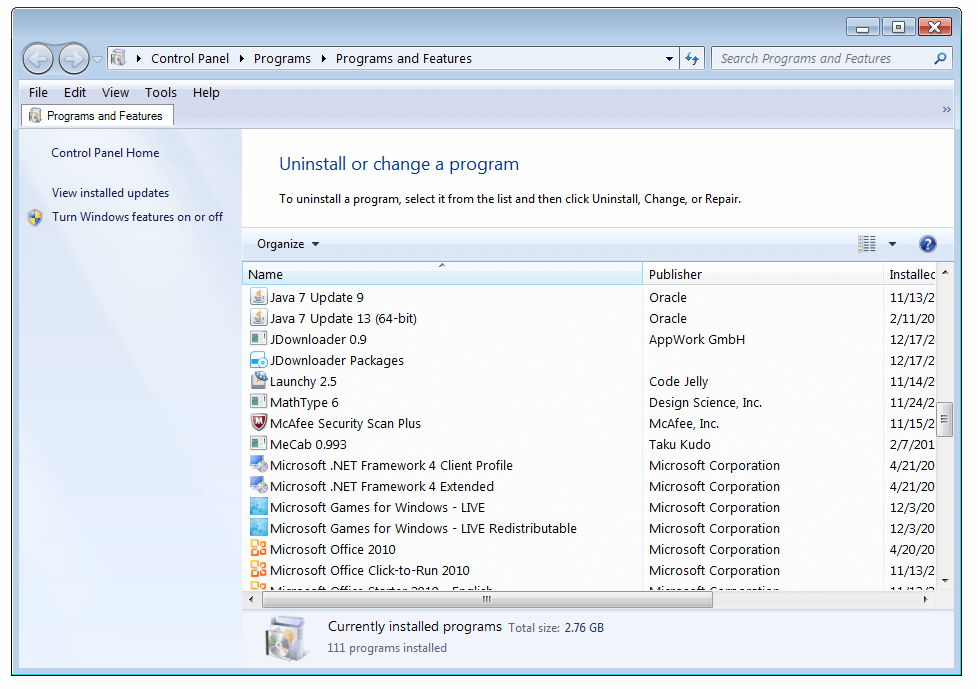
Scan your computer with an Anti-Spyware
Spyware, malware, and adware can sneak into your computer through other software. They can get installed on your computer bundled with various freeware software. Some of them steal information while others can slow down your computer. Scan your computer with anti-spyware software to keep it spyware free. Some Anti-spyware software includes WinThruster, and Spybot – Search & Destroy.
Scan your computer with an Anti-Virus
Virus infections are possible but rare. Some Anti-Virus software includes Avast, Microsoft Security Essentials, and AVG.
Scan and Fix the Windows Registry
The registry is at the heart of the Windows operating system. It is surprising how many PC problems are linked to the computer’s registry. Regularly maintaining the registry or installing software that can maintain it automatically can clear not responding and appcrash errors, and help fix many problems.
I Hope You Liked This Blog Article! If You Need Additional Support on This Issue Then Please Don’t Hesitate To Contact Me On Facebook.
Is Your PC Healthy?
I always recommend to my readers to regularly use a trusted registry cleaner and optimizer such as WinThruster or CCleaner. Many problems that you encounter can be attributed to a corrupt and bloated registry.
Happy Computing! ![]()

Wally’s Answer Rating
Summary: Every Windows Wally blog post is evaluated on these three criteria. The average of all three elements determines an "Overall Rating" for each blog post.