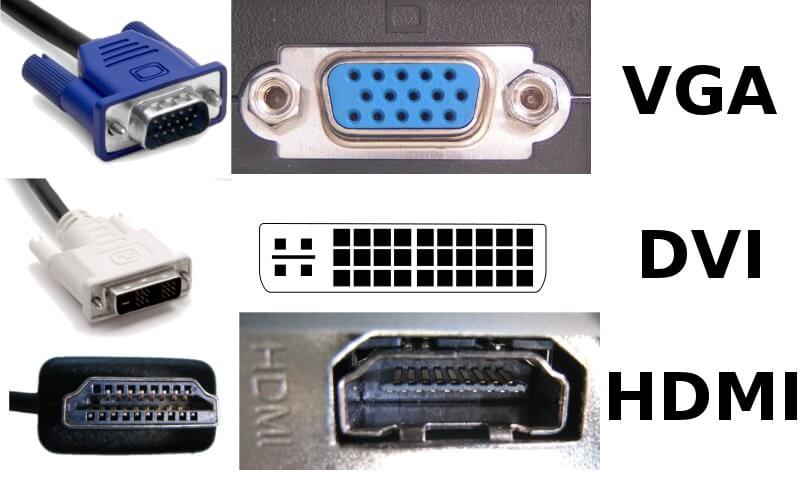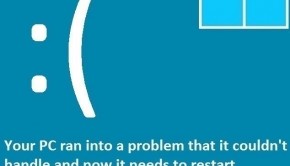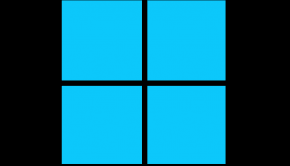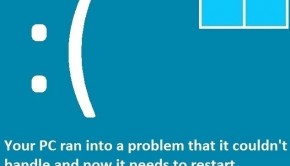Troubleshooting HDMI Audio Not Working Issues
Reader Question:
“Hi Wally, I’m using my desktop computer with my Samsung LCD television. When I connect the comuter, the video shows up after a bit although sometimes I have to wait for it to come on. The video looks great, maybe even better than my computer monitor. The problem is with the audio. I’ve tried connecting the HDMI cable to other ports in the TV but its still the same, Please Help!“ - Heather L., USA
Before addressing any computer issue, I always recommend scanning and repairing any underlying problems affecting your PC health and performance:
- Step 1 : Download PC Repair & Optimizer Tool (WinThruster for Win 10, 8, 7, Vista, XP and 2000 – Microsoft Gold Certified).
- Step 2 : Click “Start Scan” to find Windows registry issues that could be causing PC problems.
- Step 3 : Click “Repair All” to fix all issues.
Setting up weekly (or daily) automatic scans will help prevent system problems and keep your PC running fast and trouble-free.
Wally’s Answer: These days many young people are opting out of cable TV subscriptions. They are instead using their computers and set-top-boxes as well as gaming consoles. Many people are streaming TV shows and movies on demand through internet-based streaming services instead.
This works out really well and the HDMI connection works easily most of the time. However, sometimes it doesn’t go as well as one would hope. Issues with the sound are often mentioned by people when they try to connect their computer to the TV for the first time. Here we will try to help you troubleshoot some of these common audio related issues.
Problem
The HDMI connection’s audio is not working.
Cause
- The driver is not working properly.
- The HDMI port does not support audio-out.
- Audio settings are not configured properly.
Solution
Here are some ways to fix the HDMI connection problem:
Turn It Off And On Again
Yes, we really mean it. Try turning it off and on again after you connect the computer to the television. Sometimes this is all you need to do to make your computer detect the new display correctly.
To do this, first shut down the computer and then the TV. Reconnect the HDMI cable and turn the TV back on. Now, turn the computer back on as well.
Does Your Computer Support Audio Out From The HDMI Port
It is a bit of a letdown but not all computers that have an HDMI port allow both video and audio to work through it. Some only support the video. So, you are supposed to use the computer’s speaker port to output audio to a stereo speaker system and use the VGA or DVI port to get video on the TV. Check the user manual or call their customer support to confirm the HDMI port’s features.
Is HDMI Audio Enabled?
You can enable it from playback devices. When the HDMI is connected, it should show up in the Playback tab.
- Press the Windows key > type sound > click Sound (with a speaker icon).
- In the Playback tab, it might show up as a TV icon like this:
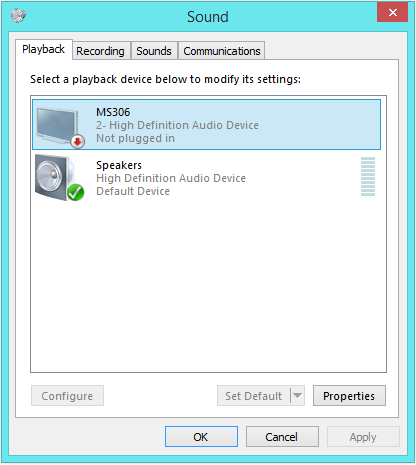
- You can right-click it and set it as the default audio device.
Check For A Driver Issue
The device driver that controls HDMI is often actually the video card. You can update the video driver by going to the website of the vendor, searching for the model, download the driver, and installing the driver from there. You can also use a driver utility like DriverDoc to get through this process painlessly and in much less time.
Is Your PC Healthy?
I always recommend to my readers to regularly use a trusted registry cleaner and optimizer such as WinThruster or CCleaner. Many problems that you encounter can be attributed to a corrupt and bloated registry.
Happy Computing! ![]()

Wally's Answer Rating
Summary: Every Windows Wally blog post is evaluated on these three criteria. The average of all three elements determines an "Overall Rating" for each blog post.