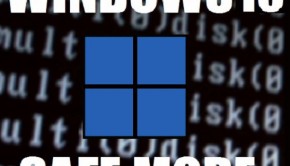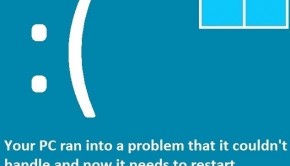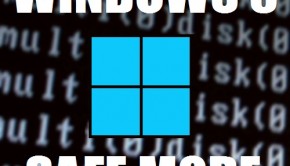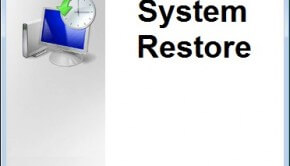Troubleshooting Safe Mode
Reader Question:
“Hi Wally, What is Safe mode for Windows 7, how can I use it to fix my computer?” - Kyle R., USA
Before addressing any computer issue, I always recommend scanning and repairing any underlying problems affecting your PC health and performance:
- Step 1 : Download PC Repair & Optimizer Tool (WinThruster for Win 10, 8, 7, Vista, XP and 2000 – Microsoft Gold Certified).
- Step 2 : Click “Start Scan” to find Windows registry issues that could be causing PC problems.
- Step 3 : Click “Repair All” to fix all issues.
Setting up weekly (or daily) automatic scans will help prevent system problems and keep your PC running fast and trouble-free.
Wally’s Answer: Safe mode is used when your computer won’t start Windows normally. It’s called safe mode because in this mode the computer loads minimum programs and device drivers in hopes that Windows will load successfully. It allows you to do many things like backing up important data and fixing Windows.
What is Safe Mode?
Safe Mode is used to fix problems that keep Windows from safely starting-up. It is a mode of Microsoft Windows that only loads basic services, drivers, and programs. If Windows loads in Safe mode then the problem must be basic device drivers and startup programs.
How to start your computer in Safe Mode
You can Boot Windows in Safe Mode by pressing the F8 key repeatedly when the computer starts. You have to do this before the Windows logo appears. If you have more than one Windows operating system then you will see the dual boot screen, highlight the operating system that you want to start in Safe Mode and press F8. In the next screen that appears, select normal Safe Mode, or Safe Mode with Networking.
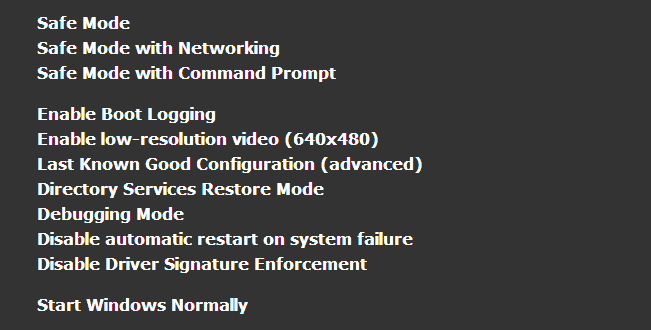
If Windows starts in Safe Mode then you can do many things. You can uninstall any junk software, run anti-virus, anti-spyware to scan the computer.
Restart your computer to exit safe mode, if your Windows keeps starting in safe mode then choose Start Windows Normally after pressing F8 repeatedly when the computer starts.
If Windows won’t start in Safe Mode
If Windows won’t start in Safe Mode then the problem is most likely caused by a damaged Windows installation, corrupt graphics driver, or damaged hard drive.
Most Windows computers are configured to make system restore points, use System Restore to restore your computer to a previous condition. You can start System Restore by using a system restore disk or by using a Windows 7 installation disk.
Troubleshooting Safe Mode
Device Driver Problems
A device driver might have caused the problem. This can happen in the case of major device drivers such as video and audio drivers. If the driver was incompatible with your version of Windows, Windows might not start normally. You can roll-back a driver from the device manager if you suspect that updating it caused the problem.
Click the Start Button > type Device Manager > Press Enter
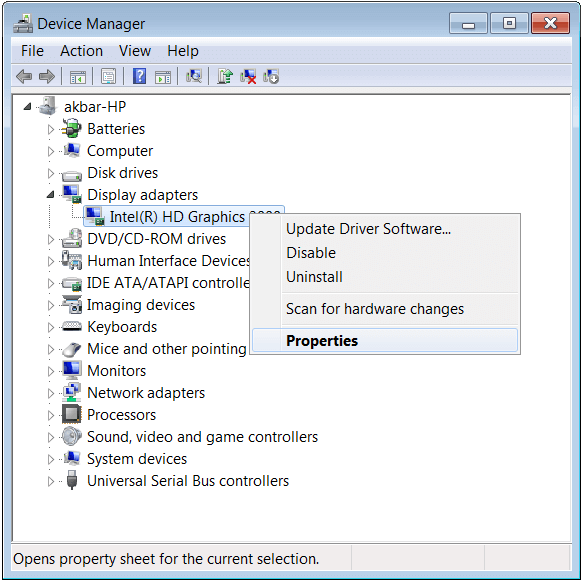
In the device properties click the Driver tab > click Roll Back Driver (this button should be available if you recently upgraded the driver)

Safe Mode with Internet
Repeatedly press the F8 key when the computer starts and from the options, select Safe Mode with Networking.
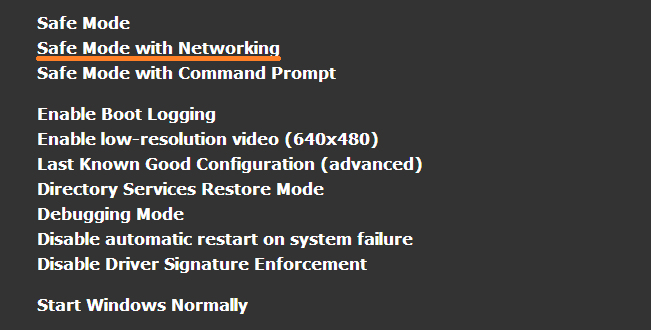
Now, you should be able to use the internet while in safe mode. This is really helpful because it allows you to download and install anti-malware and other utility software to fix your Windows installation.
Registry problems can often lead to these issues in the long run. Make sure to keep your computer malware-free and install reliable software to automatically maintain its registry and resolve common PC issues.
I Hope You Liked This Blog Article! If You Need Additional Support on This Issue Then Please Don’t Hesitate To Contact Me On Facebook.
Is Your PC Healthy?
I always recommend to my readers to regularly use a trusted registry cleaner and optimizer such as WinThruster or CCleaner. Many problems that you encounter can be attributed to a corrupt and bloated registry.
Happy Computing! ![]()

Wally’s Answer Rating
Summary: Every Windows Wally blog post is evaluated on these three criteria. The average of all three elements determines an "Overall Rating" for each blog post.