Troubleshooting Silverlight
Reader Question:
“Hi Wally, When I try to watch a video that uses Silverlight on Internet Explorer it says Error 3222” - Elizabeth G., USA
Before addressing any computer issue, I always recommend scanning and repairing any underlying problems affecting your PC health and performance:
- Step 1 : Download PC Repair & Optimizer Tool (WinThruster for Win 10, 8, 7, Vista, XP and 2000 – Microsoft Gold Certified).
- Step 2 : Click “Start Scan” to find Windows registry issues that could be causing PC problems.
- Step 3 : Click “Repair All” to fix all issues.
Setting up weekly (or daily) automatic scans will help prevent system problems and keep your PC running fast and trouble-free.
Wally’s Answer: Silverlight is similar to Adobe flash. Silverlight does almost the same thing as flash does, but despite being backed by Microsoft, Silverlight has not gained much acceptance as flash and upcoming HTML5 standards. Silverlight is required to stream video on some notable websites and fixing this error should not cause you a lot of hassle either.
What is Microsoft Silverlight?
Silverlight is widely regarded as being Microsoft’s answer to Adobe’s Flash. It has features and purposes similar to those of Adobe flash. It is mostly used for streaming video over the internet.
What does the error look like?
When viewing a video that uses Microsoft Silverlight, the streaming player might give any one of the following errors:
Error 3222, Error 1001, Error 800x, Error 3001, Error 571
Troubleshooting
Re-install Microsoft Silverlight
If your installed version of Silverlight contains corrupted files then it needs to be reinstalled. Close your Internet browser, and uninstall your Silverlight plugin from the Add or Remove Programs window.
Windows Vista and Windows 7:
- Click Start and type Add or Remove Programs
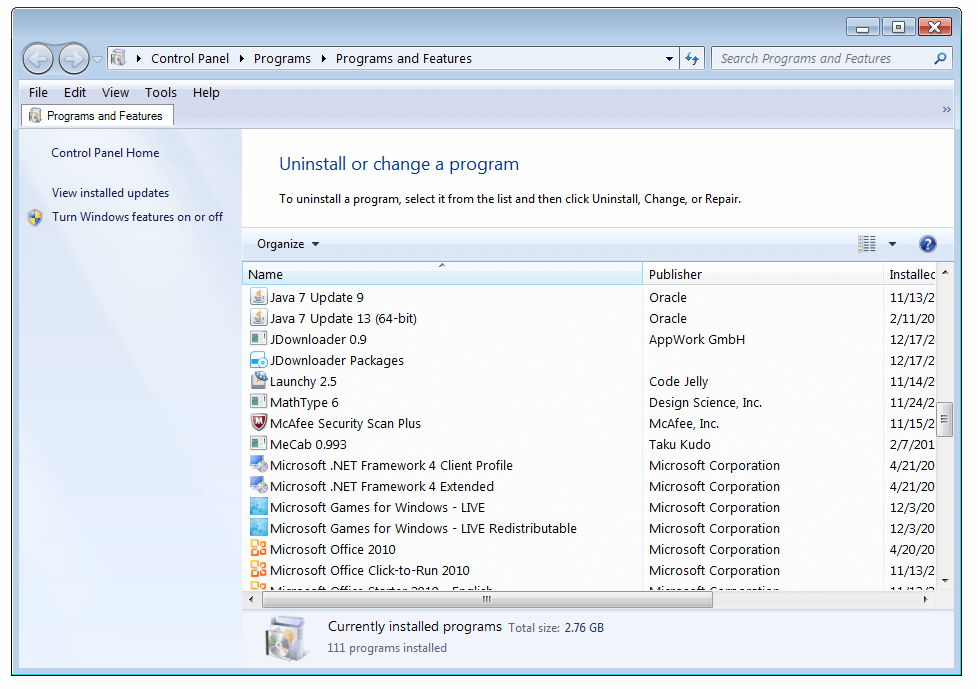
- Choose Microsoft Silverlight > Click the Uninstall button
- Click YES to close Uninstall Window
Windows XP:
- Click Start > Settings, > Control Panel > Add or Remove Programs.
- Choose Microsoft Silverlight > Click Remove > Click YES to Uninstall
How to enable DRM Support for Microsoft Silverlight
Silverlight can stream DRM supported content. Here’s how to enable DRM
Windows:
- Click the Start button > type Microsoft Silverlight > press Enter
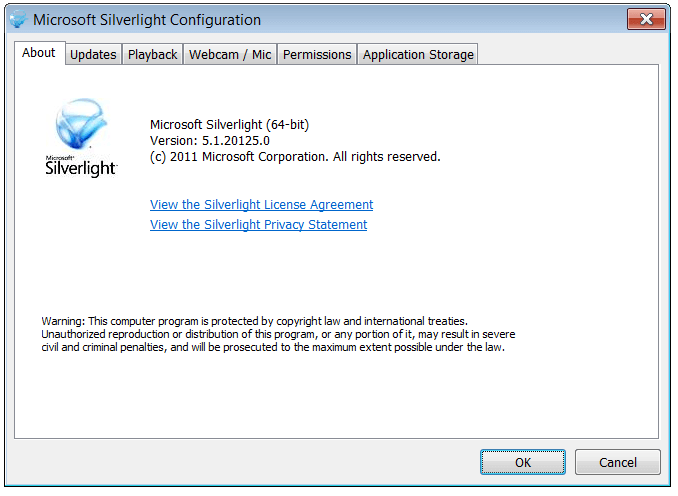
- In the Microsoft Silverlight configuration tool > Click Playback tab > Check the Enable download and updates to components required for protected content playback checkbox > Click the OK button
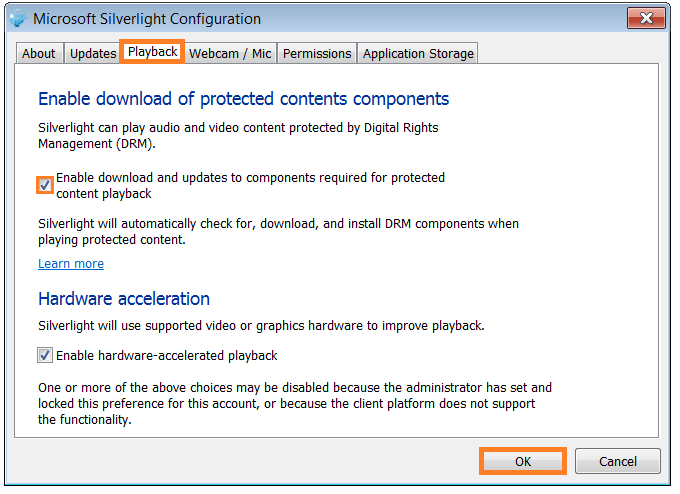
- Open Internet Explorer and try watching that video again.
I Hope You Liked This Blog Article! If You Need Additional Support on This Issue Then Please Don’t Hesitate To Contact Me On Facebook.
Is Your PC Healthy?
I always recommend to my readers to regularly use a trusted registry cleaner and optimizer such as WinThruster or CCleaner. Many problems that you encounter can be attributed to a corrupt and bloated registry. Happy Computing! ![]()

Wally’s Answer Rating
Summary: Every Windows Wally blog post is evaluated on these three criteria. The average of all three elements determines an "Overall Rating" for each blog post.










