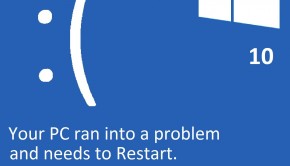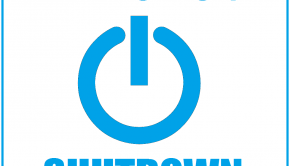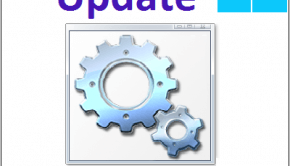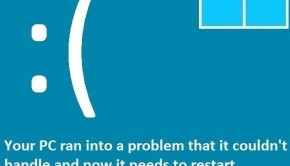Troubleshooting System32 Problems
Reader Question:
“Hi Wally, Windows keeps showing the System32\config.sys file is corrupt error!” - Jennifer G., New Zealand
Before addressing any computer issue, I always recommend scanning and repairing any underlying problems affecting your PC health and performance:
- Step 1 : Download PC Repair & Optimizer Tool (WinThruster for Win 10, 8, 7, Vista, XP and 2000 – Microsoft Gold Certified).
- Step 2 : Click “Start Scan” to find Windows registry issues that could be causing PC problems.
- Step 3 : Click “Repair All” to fix all issues.
Setting up weekly (or daily) automatic scans will help prevent system problems and keep your PC running fast and trouble-free.
Wally’s Answer: System32 errors vary widely in their causes. The system32 folder is an important Windows folder and contains many files that are integral to its function.
What is System32?
System32 is a very important folder of the Windows operating system. If this folder is deleted, then Windows will stop working, so it should not be deleted. It is located at C:\Windows\System32. Many important Windows files are stored in this folder, these files include device drivers, system restore points, shell extensions, and many other major components.
The System32 meme
If someone tells you that it’s a good idea to delete the system32 folder or that you should make a text file and with a command containing the words delete and system32, and then save it as a bat file to boost computer performance, then you should just ignore it. It’s a popular internet prank, and doing so will harm your computer’s Windows installation.
Causes for System32 Errors
System32 errors can be caused by damaged Windows system files, settings, and installation files. These components are required to run various software. Although Windows 7 is a very reliable operating system, files in the System32 folder can become corrupt due to registry problems and various pc errors.
Here are some fixes that might help:
Disk Cleanup
Try running the disk cleanup utility. This is a common Windows maintenance task and can help with some system32 errors.
Click the Start button > All Programs > Accessories > System Tools > Disk Cleanup > Select a Drive > click OK. Check all boxes, and click OK.
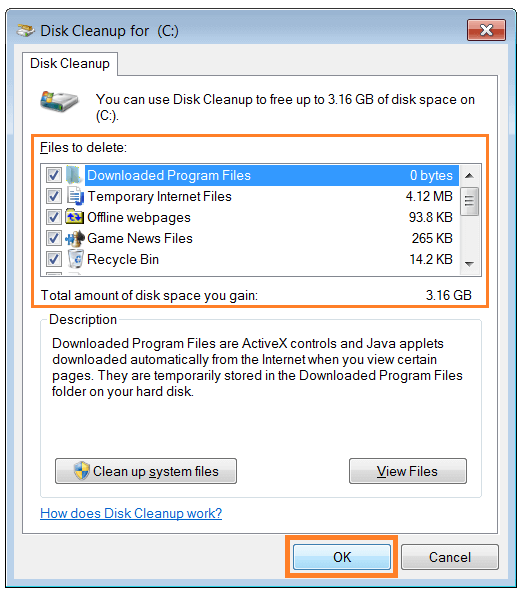
Compatibility mode
If the system32 error only appears if when you try to run a certain program, then try running that program in compatibility mode.
Right-click the program and click Properties
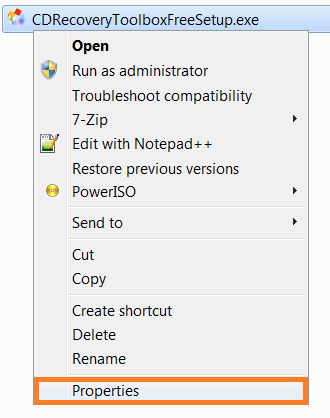
Click the Compatibility tab > check Run this program in compatibility mode for and select an older operating system > click OK
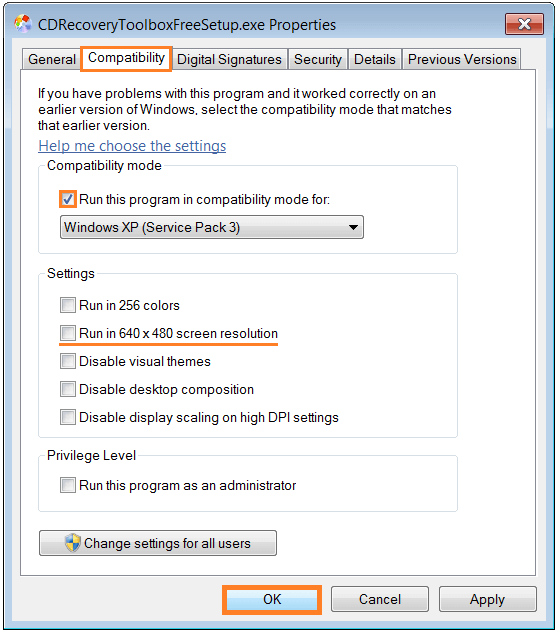
If its very old then you might want to check the Run in 640X480 checkbox and even the Run in 256 colors box as well. For MS-DOS programs you will need to use an MS-DOS emulator like DosBox.
Manually Changing Files
Manually changing corrupt files can get a bit complicated. So, it is not recommended since it can often make things worse.
Automatic Fix for System32 errors
Most system32 errors can be avoided or solved by using a reliable registry cleaning software. Using a reliable registry cleaner can also help you avoid such problems altogether by performing regular automatic scans of your computer.
I Hope You Liked This Blog Article! If You Need Additional Support on This Issue Then Please Don’t Hesitate To Contact Me On Facebook.
Is Your PC Healthy?
I always recommend to my readers to regularly use a trusted registry cleaner and optimizer such as WinThruster or CCleaner. Many problems that you encounter can be attributed to a corrupt and bloated registry.
Happy Computing! ![]()

Wally’s Answer Rating
Summary: Every Windows Wally blog post is evaluated on these three criteria. The average of all three elements determines an "Overall Rating" for each blog post.