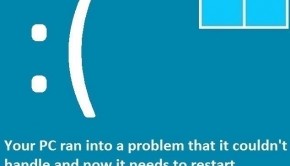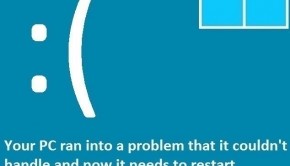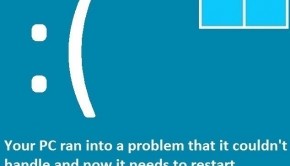Troubleshooting The Kernel-Power 41 (63) Error
Reader Question:
“Hi Wally, Whenever I try to play a video game I see this error ” kernel-power 41 (63) ”. I searched online and I saw some information about the error being connected to the audio card. How do I fix this problem?“ - Andrea T., Canada
Before addressing any computer issue, I always recommend scanning and repairing any underlying problems affecting your PC health and performance:
- Step 1 : Download PC Repair & Optimizer Tool (WinThruster for Win 10, 8, 7, Vista, XP and 2000 – Microsoft Gold Certified).
- Step 2 : Click “Start Scan” to find Windows registry issues that could be causing PC problems.
- Step 3 : Click “Repair All” to fix all issues.
Setting up weekly (or daily) automatic scans will help prevent system problems and keep your PC running fast and trouble-free.
Wally’s Answer: Many computer users have encountered this problem. The kernel-power 41 (63) error message usually confuses people with its strange name. Luckily, it’s not that hard to fix.
Problem
kernel-power 41 (63) error appears when the user tries to run certain applications on Windows. The error causes Windows to crash with an error message saying kernel-power 41 (63).
Cause
When you are experiencing the kernel-power 41 (63) error, chances are that your computer’s sound card’s driver software is the problem.
The driver software acts as an interpreter between the hardware and Windows itself. The sound card delivers audio to your computer’s headphones or speakers. It is connected to the motherboard inside the computer.
Solution
To fix the kernel-power 41 (63) error, all you need to do is update or reinstall the device driver software. You can do this automatically using driver utility software like DriverDoc, or you can do this manually.
Installing The Sound Driver Manually From Windows Device Manager
The device manager utility can be used to install, update, or uninstall device driver software from Windows. Here’s how to use it.
- Use Windows Key + X > click Device Manager from the list.
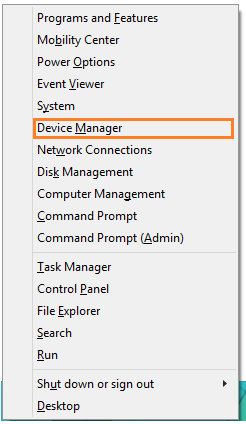
- Click the arrow next to Sound, video and game controllers

- Right-click the name of your computer’s Sound Card > click Update Driver Software.
- You can also choose to Uninstall the driver and install it again by repeating steps 1,2, and 3.
Installing The Sound Driver Manually From The Vendor’s Website
To install the driver from your computer manufacturer’s website, you will need to know the make and model of your computer. Check your computer manufacturer’s website and download the sound driver from there. This will work if the sound card came installed on your computer.
In case the sound card was bought separately, you will need to go to the manufacturer’s website and download it from the sound driver manufacturer’s website instead.
I Hope You Liked This Blog Article! If You Need Additional Support on This Issue Then Please Don’t Hesitate To Contact Me On Facebook.
Is Your PC Healthy?
I always recommend to my readers to regularly use a trusted registry cleaner and optimizer such as WinThruster or CCleaner. Many problems that you encounter can be attributed to a corrupt and bloated registry.
Happy Computing! ![]()

Wally’s Answer Rating
Summary: Every Windows Wally blog post is evaluated on these three criteria. The average of all three elements determines an "Overall Rating" for each blog post.