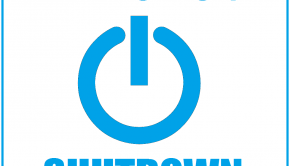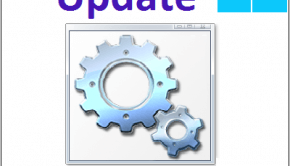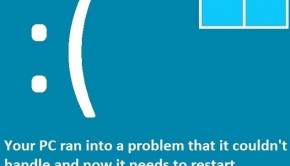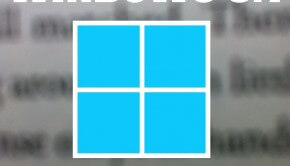Troubleshooting Windows 8 low disk space
Reader Question:
“Hi Wally, Windows 8 says that my hard drive is full but its has plenty of available free space in it. Also, whenever I reboot the computer, the free space returns. Whats happening?” – Shannon L., Australia
Before addressing any computer issue, I always recommend scanning and repairing any underlying problems affecting your PC health and performance:
- Step 1 : Download PC Repair & Optimizer Tool (WinThruster for Win 10, 8, 7, Vista, XP and 2000 – Microsoft Gold Certified).
- Step 2 : Click “Start Scan” to find Windows registry issues that could be causing PC problems.
- Step 3 : Click “Repair All” to fix all issues.
Setting up weekly (or daily) automatic scans will help prevent system problems and keep your PC running fast and trouble-free.
Wally’s Answer: Your Problem seems to be that Windows 8 is incorrectly reporting that your hard drive is full while its not. Some other users have also experienced this low disk space issue. Luckily the fix is very easy and quick.
Problem
Windows 8 keeps reporting that the hard drive has low disk space while it has plenty of free space in it. The free space comes back after the computer is restarted.
Cause
This is most likely caused by a bug in Windows 8. This bug causes the Windows.ebd to grow very large when Windows 8 is running. It resets when the computer is restarted.
Solution
Update Windows 8 to fix this problem. Automatic updates should be enabled by default. You can update Windows 8 manually by following these steps:
- Go to the Metro Screen by pressing the Windows Key, and typing windows update to search for it. If you are using Windows RT, swipe from the right side of the screen and tap Search on the charms bar to get to the search bar.
- Select Check for Updates
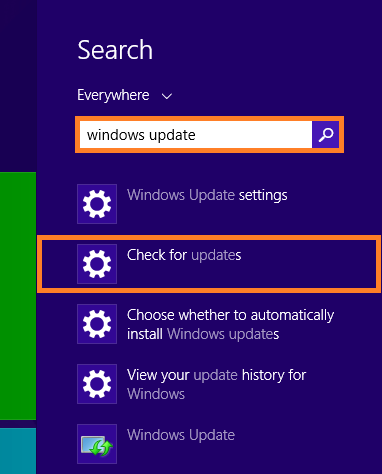
- In the Update and Recovery screen select the Check for updates button. It should load for a minute or two.
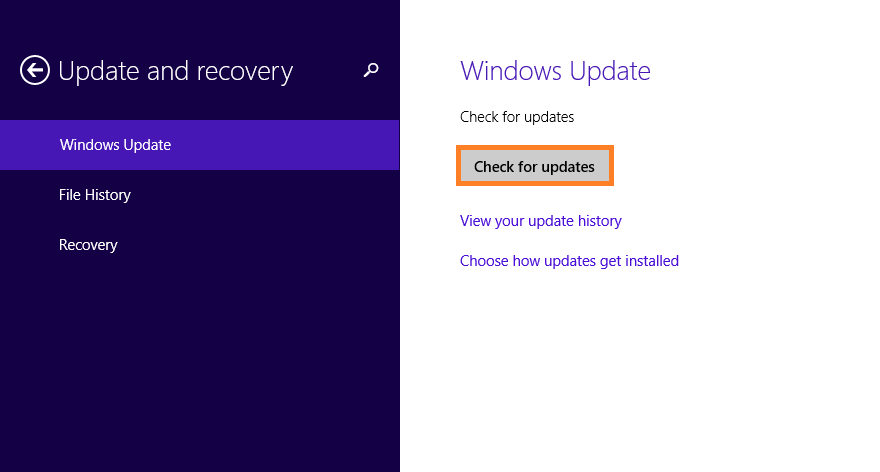
- See how many megabytes of updates need to be installed. This can take a lot of time depending on the speed of your internet connection. Select the Install button to download and install the updates.
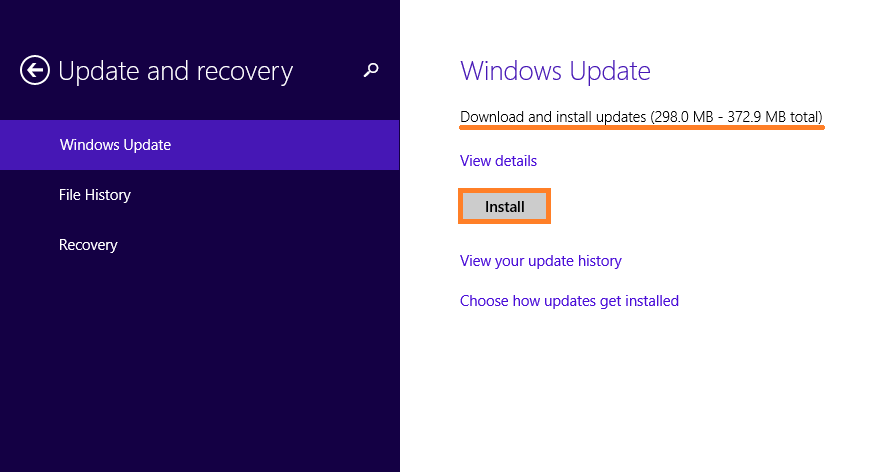
This issue was fixed in the KB2836988 Windows 8 update.
Malware and accumulation of junk files can also cause low disk space errors to occur. Use a reliable utility to regularly and automatically scan your computer to avoid many common computer issues in the long run.
I Hope You Liked This Blog Article! If You Need Additional Support on This Issue Then Please Don’t Hesitate To Contact Me On Facebook.
Is Your PC Healthy?
I always recommend to my readers to regularly use a trusted registry cleaner and optimizer such as WinThruster or CCleaner. Many problems that you encounter can be attributed to a corrupt and bloated registry.
Happy Computing! ![]()

Wally’s Answer Rating
Summary: Every Windows Wally blog post is evaluated on these three criteria. The average of all three elements determines an "Overall Rating" for each blog post.