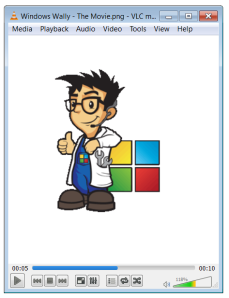Troubleshooting Windows Media Player
Reader Question:
“Hi Wally, I downloaded a video which is a .flv file and when I try to play it on my computer it says that Windows Media Player cannot play this file because a required codec is not installed??”
- Ashley L., Australia
Before addressing any computer issue, I always recommend scanning and repairing any underlying problems affecting your PC health and performance:
- Step 1 : Download PC Repair & Optimizer Tool (WinThruster for Win 10, 8, 7, Vista, XP and 2000 – Microsoft Gold Certified).
- Step 2 : Click “Start Scan” to find Windows registry issues that could be causing PC problems.
- Step 3 : Click “Repair All” to fix all issues.
Setting up weekly (or daily) automatic scans will help prevent system problems and keep your PC running fast and trouble-free.
Wally’s Answer: When you buy a computer that has Windows pre-installed or when you install Microsoft Windows on your computer, chances are that it will only play the default audio/video formats that Windows supports. To play other media formats such as .MOV, .FLV, .RM, or .MP3 you will need to install 3rd party codecs.
Windows Media Player
Windows Media Player is the default media management and playback software that comes with Microsoft Windows. Windows Media Player can open audio, video, and image files.
It can be skinned in a variety of different themes and styles. It also has features such as ripping music from a CD and copying music to a CD. It can be used to sync the media library with a portable music player. It includes a music store for purchase or rent music.
By default, the Windows Media Player can playback windows media file formats such as .WMA (audio), and .WMV (video). It can also play .ASF files and has a playlist feature.
Installing 3rd party codecs
These codecs are available from their vendors. So, to play a .MOV file you can install Quicktime player from Apple, or to play .RM files you can install RealPlayer, the .divx files require the DIVX player, etc
VLC Player
There are also some video players such as VLC which come equipped with many codecs and can play a wide variety of media formats.
Unofficial Codec Packs
Unofficial codec packs are also available that can enable your computer to play a wide variety of video formats. With Unofficial codec packs, you can enable Windows Media Player to play all the video formats as well, however, this is not the case with VLC player.
Issues with Windows Media Player
If you have any issues or concerns about Windows Media Player, you can ask the Microsoft community for help. There is a Windows Media Player newsgroup where you can submit your questions. Try to be very specific so as to make it easier for the members of the community to answer your questions.
Be sure to include information like your version of Windows, version of Windows Media Player (from the Help menu), and what were you trying to do when the problem occurred. Copying the error message is also very useful.
I Hope You Liked This Blog Article! If You Need Additional Support on This Issue Then Please Don’t Hesitate To Contact Me On Facebook.
Is Your PC Healthy?
I always recommend to my readers to regularly use a trusted registry cleaner and optimizer such as WinThruster or CCleaner. Many problems that you encounter can be attributed to a corrupt and bloated registry.
Happy Computing! ![]()

Wally’s Answer Rating
Summary: Every Windows Wally blog post is evaluated on these three criteria. The average of all three elements determines an "Overall Rating" for each blog post.