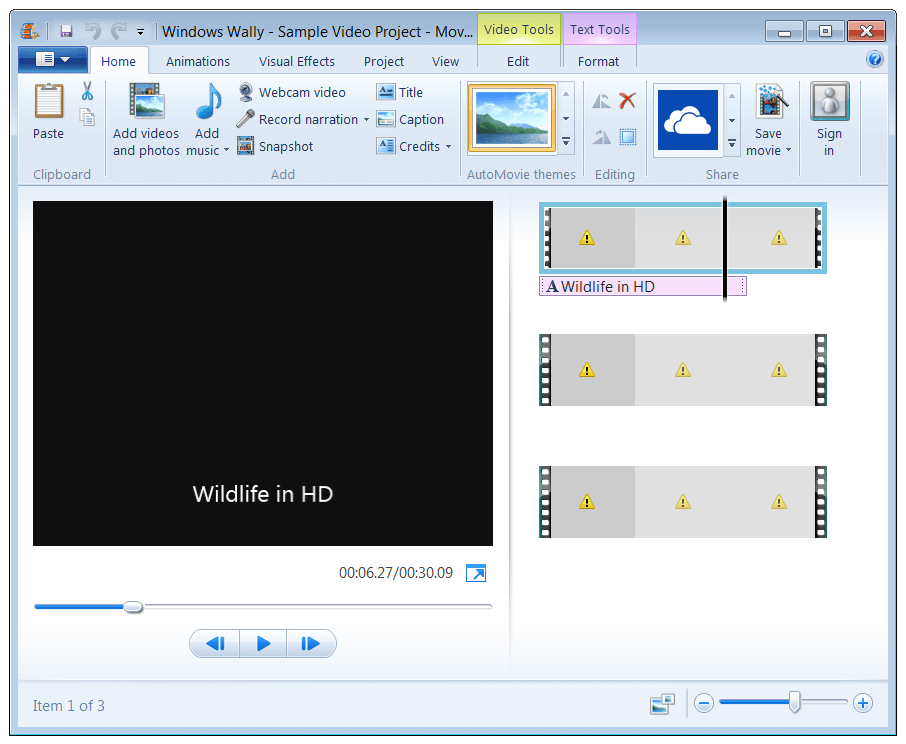Troubleshooting Windows Movie Maker
Reader Question:
“Hi Wally, I was editing a video using Windows Movie Maker and everything looked fine. I saved the project and when I opened it later, the pictures and videos in the project were replaced by yellow rectangle warning signs. I saved the video but why is my project ruined? Can I get it back?” – Ryan C., Canada
Before addressing any computer issue, I always recommend scanning and repairing any underlying problems affecting your PC health and performance:
- Step 1 : Download PC Repair & Optimizer Tool (WinThruster for Win 10, 8, 7, Vista, XP and 2000 – Microsoft Gold Certified).
- Step 2 : Click “Start Scan” to find Windows registry issues that could be causing PC problems.
- Step 3 : Click “Repair All” to fix all issues.
Setting up weekly (or daily) automatic scans will help prevent system problems and keep your PC running fast and trouble-free.
Wally’s Answer: This sort of thing happens to users often. When you edit a video or make a movie with Windows Movie Maker and save the project, you might feel that the project is saved and with it all the files needed for the project but that is not what’s happening. It only saves the location of the files it uses but not the files themselves.
Windows Movie Maker
Windows movie maker was previously known as the Windows Live Moviemaker. It is a free utility available from Microsoft and has been updated over the years. As of August 2012, a new version for Windows 7 and Windows 8 users was released. The 2012 version of the Windows Movie Maker has some new features including audio ducking, narration, audio waveforms, and support for the H.264/MPEG-4 AVC codec.
Projects in Windows Movie Maker
When a project is saved, the pictures, audio, and video that may have been imported into the project are not copied with the project. They are only linked to the project. If after saving the project these files are renamed, deleted, or moved then the project will not be able to find them.
Scenarios that may have led to missing files
- The folder containing files imported into the project was renamed, moved, or deleted.
- The files that were imported into the project were renamed, moved, or deleted.
- The project and its files were moved to another computer but the path of files was different on the other computer.
- The media files were imported using the Windows Movie Maker from a USB flash drive, USB hard drive, or a network drive. Unplugging the USB drive or network problems can lead to this problem.
Getting all the media back
- If the media files were moved to another location, follow these steps:
- Open the Windows Movie Maker, and double click the yellow triangle next to a video.
- A dialog box should appear, asking you to tell the location of the file.
- Selecting the exact missing file should bring it back into the project. This may also fix the same issue with other media files in the same folder.
Future precautions when Editing videos with Windows Movie Maker
- Try to make a separate folder and put all the relevant media files in that folder.
- Try to have default locations for different types of media. e.g. a folder for videos, audio, and pictures.
I Hope You Liked This Blog Article! If You Need Additional Support on This Issue Then Please Don’t Hesitate To Contact Me On Facebook.
Is Your PC Healthy?
I always recommend to my readers to regularly use a trusted registry cleaner and optimizer such as WinThruster or CCleaner. Many problems that you encounter can be attributed to a corrupt and bloated registry.
Happy Computing! ![]()

Wally’s Answer Rating
Summary: Every Windows Wally blog post is evaluated on these three criteria. The average of all three elements determines an "Overall Rating" for each blog post.