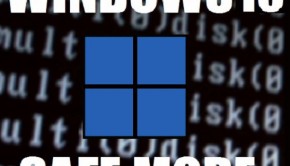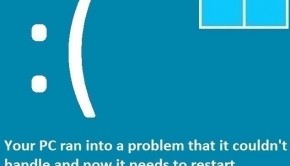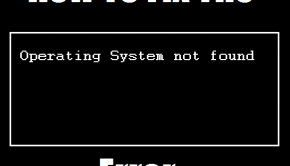What To Do When Windows Doesn’t Start?
Reader Question:
“Hi Wally, I tried restarting the computer after a long time and now Windows Doesn’t Start anymore. Please help!“ - Timothy D., United Kingdom
Before addressing any computer issue, I always recommend scanning and repairing any underlying problems affecting your PC health and performance:
- Step 1 : Download PC Repair & Optimizer Tool (WinThruster for Win 10, 8, 7, Vista, XP and 2000 – Microsoft Gold Certified).
- Step 2 : Click “Start Scan” to find Windows registry issues that could be causing PC problems.
- Step 3 : Click “Repair All” to fix all issues.
Setting up weekly (or daily) automatic scans will help prevent system problems and keep your PC running fast and trouble-free.
Wally’s Answer: These errors happen suddenly. One day you turn your computer on, only to be greeted by a black screen which says BOOTMGR is missing. So, what do you do when Windows doesn’t start? Please read to find out.
Problem
Windows don’t start when the computer is turned on. It instead shows the error BOOTMGR is missing.
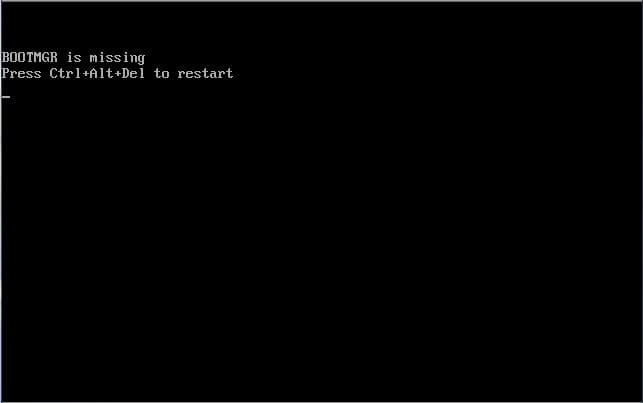
Cause
Sometimes Windows doesn’t start because of a loose hard drive cable. It can also happen if Windows is damaged if an important file was deleted or damaged.
Solution
Here are some things you can do when Windows doesn’t start:
Restart The Computer When Windows Doesn’t Start
The first thing that you should try to do in this situation is to restart the computer. This should fix the problem if it was just a fluke. In some cases, Windows starts to load properly and stops giving this error. When you restart the computer, make sure that there are no CDs, DVDs, or USB disks connected to the computer.
Automatic Startup Repair
This feature comes with Windows 7 and later versions of Windows. It swings into action if the computer crashes a few times, and attempts to fix it. You can also run it manually by using a bootable Windows installation DVD or USB disk.
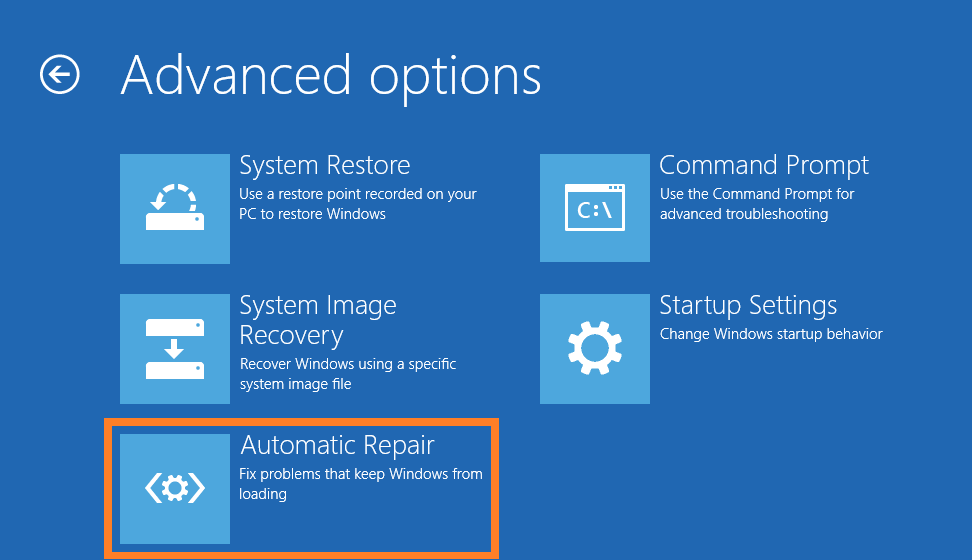
Check The Hard Disk Cables
You need to check the hard drive’s cables to make sure that it’s connected properly. The connection cables might be loose, damaged, or dusty. This may be the case if you’re using a desktop computer.
Open the casing and check the hard drive’s connections. You may also try connecting a new and unused cable to the hard drive instead.
Use System Restore If Windows Doesn’t Start
System restore is a neat feature in Windows that lets you restore your computer to a previous state in time. This only works when the user or Windows has made the system restore points in the past. Click here to learn how to use it.
I Hope You Liked This Blog Article! If You Need Additional Support on This Issue Then Please Don’t Hesitate To Contact Me On Facebook.
Is Your PC Healthy?
I always recommend to my readers to regularly use a trusted registry cleaner and optimizer such as WinThruster or CCleaner. Many problems that you encounter can be attributed to a corrupt and bloated registry.
Happy Computing! ![]()

Wally's Answer Rating
Summary: Every Windows Wally blog post is evaluated on these three criteria. The average of all three elements determines an "Overall Rating" for each blog post.