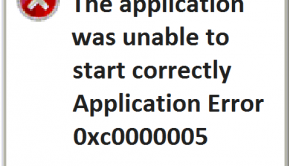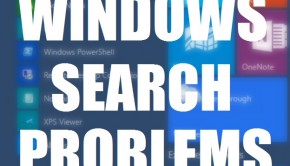What To Do When You Can’t Log Into Your Microsoft Account In Windows 10
Reader Question: “Hi Wally, This has been happening since I installed Windows 10 in my computer. When I click the Login button, it just closes. It is not responding to anything. Even if I enter the password incorrectly, it doesn’t really do anything. I can log into my email account, but not Windows 10. Its not working for me, please help!!” – Taylor G., USA
Before addressing any computer issue, I always recommend scanning and repairing any underlying problems affecting your PC health and performance:
- Step 1 : Download PC Repair & Optimizer Tool (WinThruster for Win 10, 8, 7, Vista, XP and 2000 – Microsoft Gold Certified).
- Step 2 : Click “Start Scan” to find Windows registry issues that could be causing PC problems.
- Step 3 : Click “Repair All” to fix all issues.
Setting up weekly (or daily) automatic scans will help prevent system problems and keep your PC running fast and trouble-free.
Wally’s Answer: Windows 10 has seen a very impressive adoption rate with 75 Million activations in the first month of its release. Although many people are happy with their upgrade, some people have encountered problems with Windows 10. These are usually small problems that can be solved easily. Here we will be looking at a Windows 10 login issue.
Problem
Can’t log into Windows 10 because nothing happens when a password is entered.
Cause
When you use a Microsoft Account with Windows 10, it is saved in the registry. This makes it unavailable for domain-related tasks.
Solution
Here are some ways to fix this Windows 10 login problem:
Remove The Microsoft Account From Windows Registry
Remove the email account that you’re trying to log into, from the Windows registry. Here’s how to do it:
- Open the Registry Editor, press Windows Key+R to open the Run Dialog
- Type regedit > press Enter
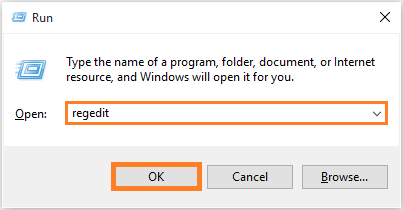
- Go to: HKEY_USERS\.DEFAULT\Software\Microsoft\IdentityCRL\StoredIdentities
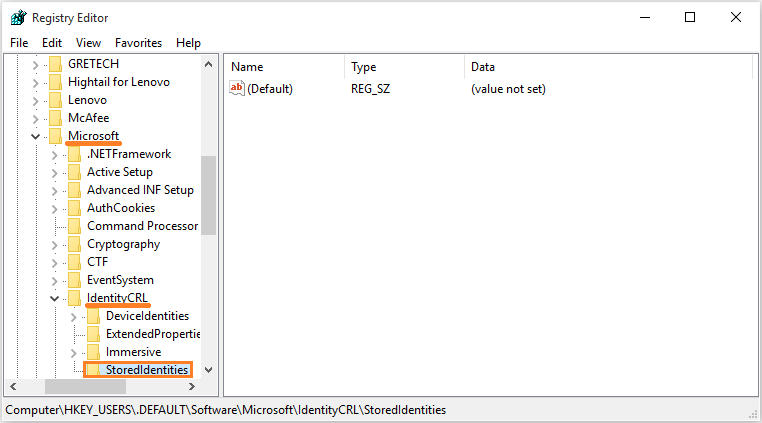
- Here you should see the account that was giving you trouble on your computer. Right-click it and click Delete.
- Click the Start Menu tile > click Settings > Accounts
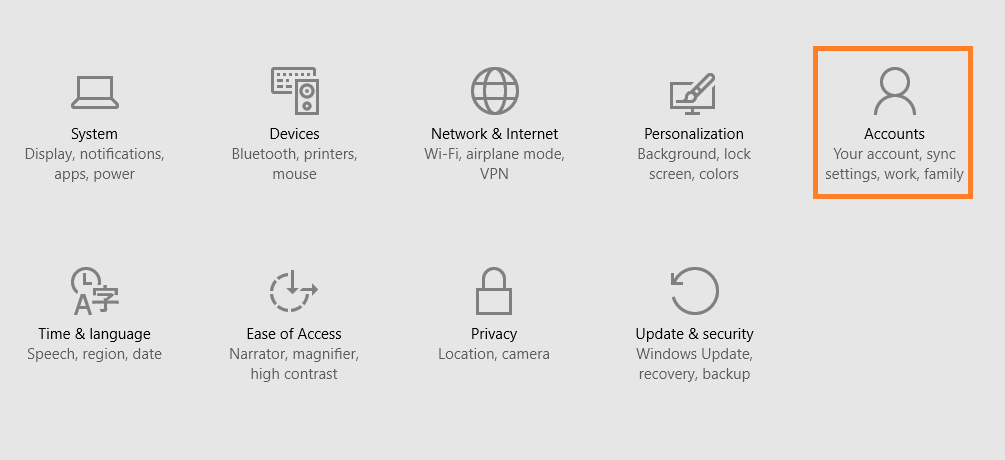
- Delete all existing accounts that might be there.
- Click the blue Add a Microsoft account link, and enter your details to add a new account. Once you’re done, the account you just added should have been included as a domain account.
Fix Registry Problems In Windows By Using A Good Registry Cleaner
This problem was caused due to issues in the Windows registry. The registry is at the heart of the Windows operating system. Keeping it maintained and optimized helps minimize these problems and makes the registry faster as well. Use WinThruster to scan your computer for registry-related issues and fix them.
We recommend making a system restore point before making major changes to the computer such as removing malware, viruses, and making changes in the Windows registry. Click here to learn more about system restore.
I Hope You Liked This Blog Article! If You Need Additional Support on This Issue Then Please Don’t Hesitate To Contact Me On Facebook.
Is Your PC Healthy?
I always recommend to my readers to regularly use a trusted registry cleaner and optimizer such as WinThruster or CCleaner. Many problems that you encounter can be attributed to a corrupt and bloated registry.
Happy Computing! ![]()

Wally's Answer Rating
Summary: Every Windows Wally blog post is evaluated on these three criteria. The average of all three elements determines an "Overall Rating" for each blog post.