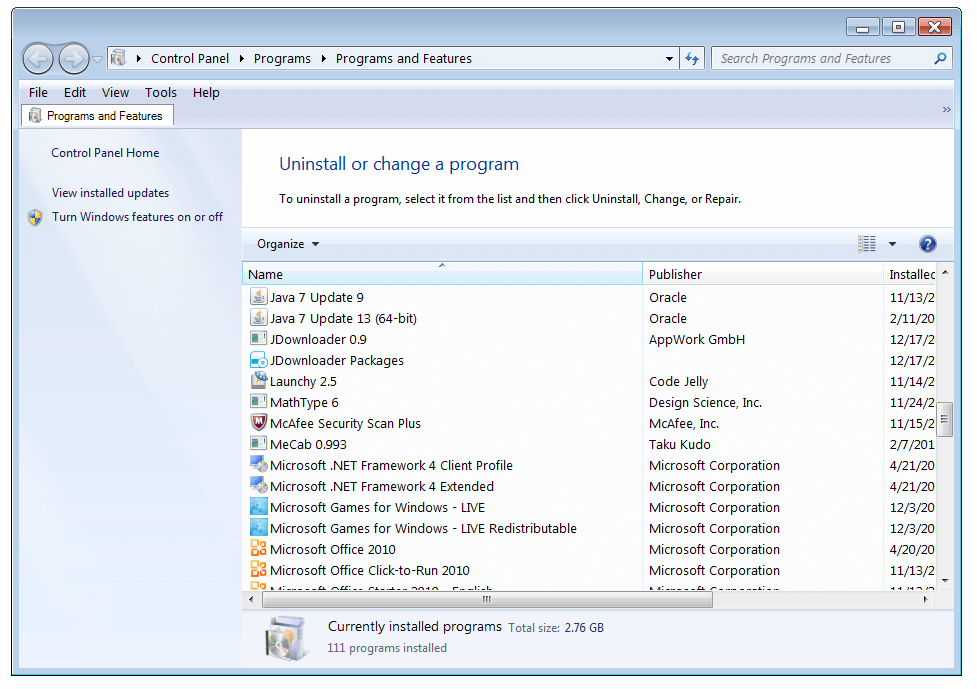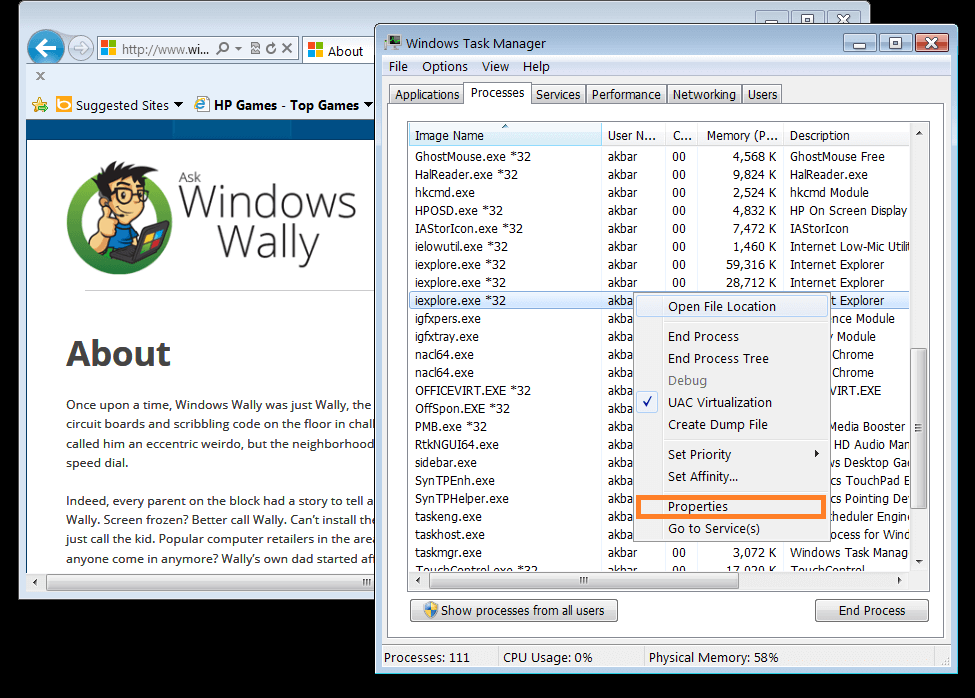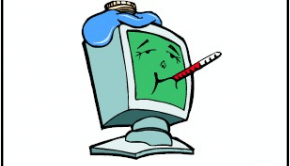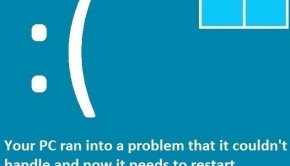Why does McShield.exe take so much Memory?
Reader Question:
“Hi Wally, mcshield.exe is causing too much CPU usage, How do I remove it?” - Melanie T., Canada
Before addressing any computer issue, I always recommend scanning and repairing any underlying problems affecting your PC health and performance:
- Step 1 : Download PC Repair & Optimizer Tool (WinThruster for Win 10, 8, 7, Vista, XP and 2000 – Microsoft Gold Certified).
- Step 2 : Click “Start Scan” to find Windows registry issues that could be causing PC problems.
- Step 3 : Click “Repair All” to fix all issues.
Setting up weekly (or daily) automatic scans will help prevent system problems and keep your PC running fast and trouble-free.
Wally’s Answer: The mcshield.exe process is part of a McAfee product called McAfee On-Access Antivirus Scanner. It is Antivirus software. It protects the computer so it is a safe process. Although some malware can try to imitate normal files so that they will not be easily identified as a threat.
What is McShield.exe?
The “mcshield.exe” process is not found by default in Microsoft Windows. It is a part of the McAfee On-Access Antivirus Scanner from Network Associates, Inc. This process can be resource-intensive since it tries to monitor the process running on the computer, files that are being accessed, and the computer’s registry to prevent virus infection.
Removing Mcshield.exe
The Mcshield.exe process is the McAfee anti-virus program’s main process. It monitors the process a computer is performing and prevents a virus or malware from executing and attempting to harm the computer.
That is why it automatically starts when Windows starts. It is in the computer’s startup. This can make Windows load slower as well, and it consumes a lot of memory. Removing it would mean decreased security of the computer.
Uninstall McAfee Anti-Virus
You can either Uninstall McAfee Anti-Virus from the computer using Add or Remove Programs (Press Windows Key, type Add or Remove Programs, and press Enter.)
In the Add or Remove Programs windows, click McAfee AntiVirus, click Uninstall, and follow the on-screen instructions to remove it from your computer.
Configure McAfee
You can look through the option in the McAfee Anti-Virus program and configure it to not run Real-Time scans, or Disable Real-Time Monitoring.
Remove from Windows Startup
You can remove it from the Windows Startup
- Click The Start Button and click Run (or press Windows_Key+R)
- Type services.msc and press Enter.
- Click the Services button on the left panel. Scroll down and on the left side double-click MCShield.
- on the Startup Type window, Click the General tab and select Disabled. Click OK save. Now, mcshield.exe should not run on startup when Windows loads.
Deceptive Malware
Another reason for removing mcshield.exe is that malware programs can be deceptively named anything. Check where the file is located on your computer. To do this you will need to launch the Task Manager. To bring up the Task Manager in Windows 7, press Ctrl+Alt+Delete on your keyboard, and press the button labeled ”Start Task Manager“.
Be sure to check the spelling of its name “mcshield.exe.” In the Processes tab right-click mcshield.exe and then click Properties. You should see its path after Location: If it is in c:\windows or c:\windows\system32 then it might be a malicious program.
If a non-Microsoft .exe file is stored in the C:\Windows or C:\Windows\System32 folder, then it might be a spyware, virus, trojan, worm, or some other infection. Some Anti-spyware software includes Spybot – Search & Destroy, and WinThruster.
I Hope You Liked This Blog Article! If You Need Additional Support on This Issue Then Please Don’t Hesitate To Contact Me On Facebook.
Is Your PC Healthy?
I always recommend to my readers to regularly use a trusted registry cleaner and optimizer such as WinThruster or CCleaner. Many problems that you encounter can be attributed to a corrupt and bloated registry.
Happy Computing! ![]()

Wally’s Answer Rating
Summary: Every Windows Wally blog post is evaluated on these three criteria. The average of all three elements determines an "Overall Rating" for each blog post.