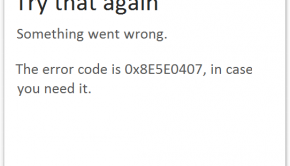Windows 10 App Store Does Not Open
Reader Question:
“Hi Wally, When I open the app store it crashes. Do you have any suggestions on troubleshooting this? I am using Windows 10 home edition. So far nothing seems to be working. Thank you.” – Veronica J., New Zealand
Before addressing any computer issue, I always recommend scanning and repairing any underlying problems affecting your PC health and performance:
- Step 1 : Download PC Repair & Optimizer Tool (WinThruster for Win 10, 8, 7, Vista, XP and 2000 – Microsoft Gold Certified).
- Step 2 : Click “Start Scan” to find Windows registry issues that could be causing PC problems.
- Step 3 : Click “Repair All” to fix all issues.
Setting up weekly (or daily) automatic scans will help prevent system problems and keep your PC running fast and trouble-free.
Wally’s Answer: Windows 10 has been adopted by millions of users since its release. Most people are able to use Windows apps without any issues. However, there are instances where the app store doesn’t work correctly. Luckily, most of these problems are simple and relatively easy to fix.
Problem
Windows App Store isn’t opening.
Solution
Here are some reasons why the Windows app store might not be working and their solutions.
Try Turning It Off and On Again
Simply restart your computer and see if this fixes the problem.
Try Running Wsreset.exe to fix the Windows App Store
Running WsReset.exe clears the cache and resets the Windows App Store. You can run it easily from the RUN dialog. Just follow these instructions:
Press the Windows Key + R to open the Run command box. Type wsreset.exe and press Enter.
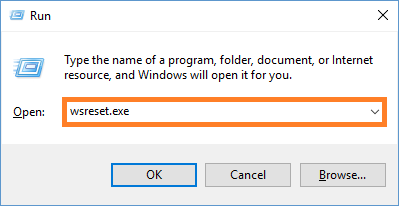
The command should run in the command prompt and try to repair the Windows Store application.
Delete the Windows Store Cache folder
Emptying the cache folder should help clear the problem. You can usually find this folder in the C drive because that is where Windows is installed. Try to go to this folder path:
C:\Users<InsertUsername>\AppData\Local\Packages\Microsoft.WindowsStore_8wekyb3d8bbwe\
Fix Windows 10 Using The SFC /ScanNow Command
Press Windows Key + X > click Command Prompt (Admin)
Type sfc /scannow in the command prompt window > press Enter

Fix Windows 10 Using The DISM Command
The DISM tool comes included with Windows Vista and above. It can be used to repair Windows Images. It can also be used to prepare the Windows Recovery Environment, Windows PE, and Windows Setup.
If the SFC command doesn’t work, then try using the DISM command. Click here to learn more about how to use the DISM command.
I Hope You Liked This Blog Article! If You Need Additional Support on This Issue Then Please Don’t Hesitate To Contact Me On Facebook.
Is Your PC Healthy?
I always recommend to my readers to regularly use a trusted registry cleaner and optimizer such as WinThruster or CCleaner. Many problems that you encounter can be attributed to a corrupt and bloated registry.
Happy Computing! ![]()

Wally's Answer Rating
Summary: Every Windows Wally blog post is evaluated on these three criteria. The average of all three elements determines an "Overall Rating" for each blog post.