Windows 10 Cannot Connect to NAS SMB Share
Reader Question:
“Hi Wally, I have been using my network hard drive to share files for a while without issues. But, it is not working now since upgrading to Windows 10. I have not changed anything about my setup whatsoever. I can still see the shared files on other devices as well.” – Justin H., United Kingdom
Before addressing any computer issue, I always recommend scanning and repairing any underlying problems affecting your PC health and performance:
- Step 1 : Download PC Repair & Optimizer Tool (WinThruster for Win 10, 8, 7, Vista, XP and 2000 – Microsoft Gold Certified).
- Step 2 : Click “Start Scan” to find Windows registry issues that could be causing PC problems.
- Step 3 : Click “Repair All” to fix all issues.
Setting up weekly (or daily) automatic scans will help prevent system problems and keep your PC running fast and trouble-free.
Wally’s Answer: Many people have complained about not being able to use their NAS devices the way they did before upgrading to Windows 10. Usually, these people are using Windows 7 or an older operating system e.g. Windows XP prior to the upgrade. Please keep reading ahead for potential solutions.
Problem
The user is not able to share files over the network to a NAS using SMB.
Solution
Here are some ways to fix the NAS SMB sharing issue on Windows 10.
Enable SMB 1.0 in Windows 10
Press the Windows Key and type control panel. Click the Control Panel from the search results.
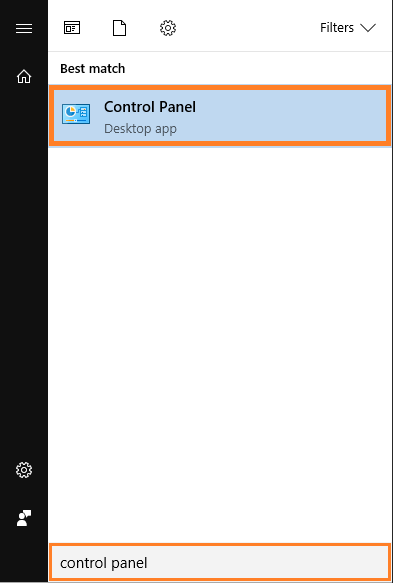
Click Programs from the Control Panel.
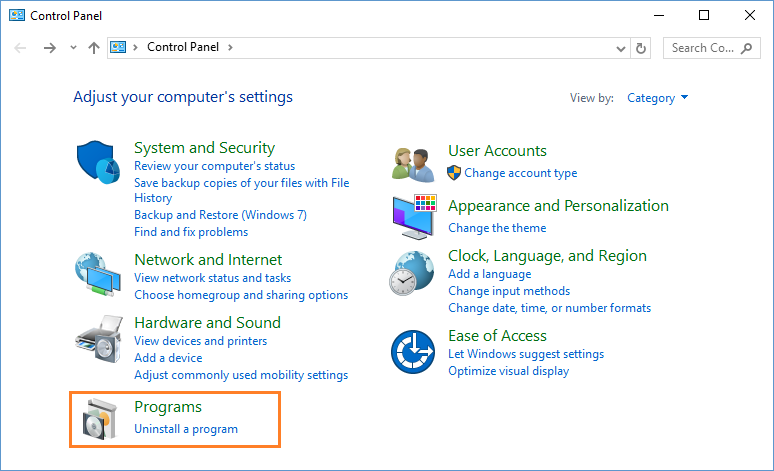
Click Turn Windows features on or off from the screen as shown below
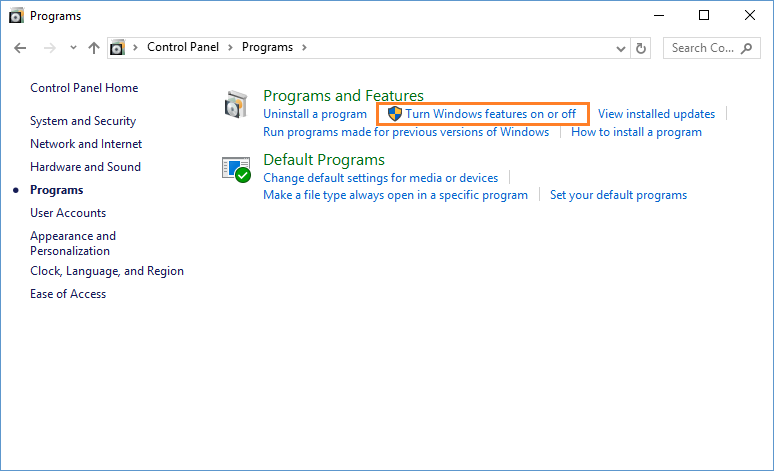
Scroll down and enable SMB 1.0/CIFS File Sharing Support by making sure that its box is checked.
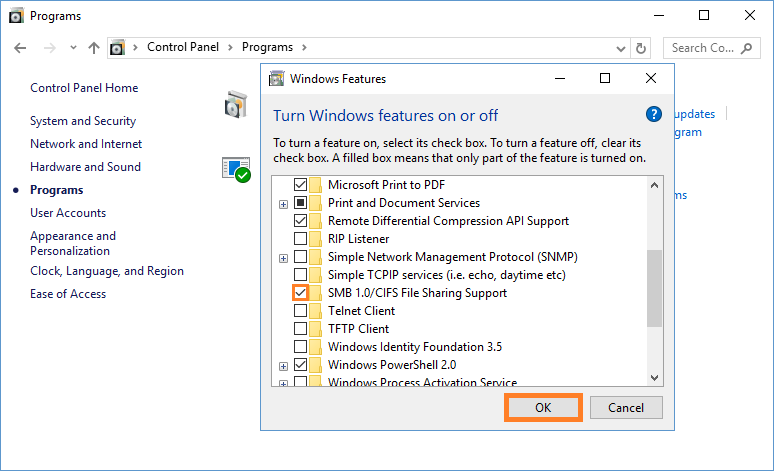
Update NAS Drivers or Software
If your NAS device comes with software for configuration and viewing the files, then please try updating that software. Maybe the manufacturer has already released an updated version of its drivers for Windows 10 and you’re still using the version made for the previous version of Windows.
I Hope You Liked This Blog Article! If You Need Additional Support on This Issue Then Please Don’t Hesitate To Contact Me On Facebook.
Is Your PC Healthy?
I always recommend to my readers to regularly use a trusted registry cleaner and optimizer such as WinThruster or CCleaner. Many problems that you encounter can be attributed to a corrupt and bloated registry.
Happy Computing! ![]()

Wally's Answer Rating
Summary: Every Windows Wally blog post is evaluated on these three criteria. The average of all three elements determines an "Overall Rating" for each blog post.










