Windows 10 Start Menu Not Working ShellExperienceHost.exe Error
Reader Question:
“Hi Wally, I can’t get to my icons. I see this error saying Critical Error, the start menu isn’t working ShellExperienceHost. Its been a few days and the error is still right there. Is there a way to fix this? Thanks” – Casey E., USA
Before addressing any computer issue, I always recommend scanning and repairing any underlying problems affecting your PC health and performance:
- Step 1 : Download PC Repair & Optimizer Tool (WinThruster for Win 10, 8, 7, Vista, XP and 2000 – Microsoft Gold Certified).
- Step 2 : Click “Start Scan” to find Windows registry issues that could be causing PC problems.
- Step 3 : Click “Repair All” to fix all issues.
Setting up weekly (or daily) automatic scans will help prevent system problems and keep your PC running fast and trouble-free.
Wally’s Answer: It can be really annoying to start the computer only to find an error waiting for you. Especially when that error prevents you from using your computer at all. The ShellExperienceHost Start Menu error is one of those problems. However, don’t worry. You should be able to fix this problem if you follow the steps in this article
Problem
The computer is not loading Windows 10 correctly. The user does not have access to the Windows desktop and is instead greeted with the following error message:
Critical Error Your Start menu isn’t working. We’ll try to fix it the next time you sign in
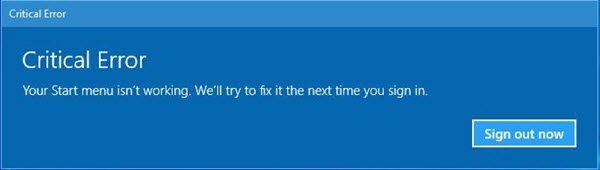
Solution
Here are some ways to fix the Start menu isn’t working error in Windows 10:
Please Try Starting Your Computer in Safe Mode
This problem renders Windows unable to display the desktop. That is why, you will first need to start Windows in Safe Mode, click here to learn more.
Please Try Running the DISM and SFC Scans To Fix Windows

The DISM and SFC commands can be used to fix damaged and missing Windows system files. Please click here to learn how to run these scans on your computer.
Run The Start Menu Troubleshooter

You can download the Start Menu Troubleshooter by clicking this link or by reading about it by clicking this link.
Use This PowerShell Command To Fix The Start Menu in Windows 10
Press Ctrl+Shift+Esc to open the Task Manager in Windows. This keyboard shortcut should work even if Windows is not working correctly.
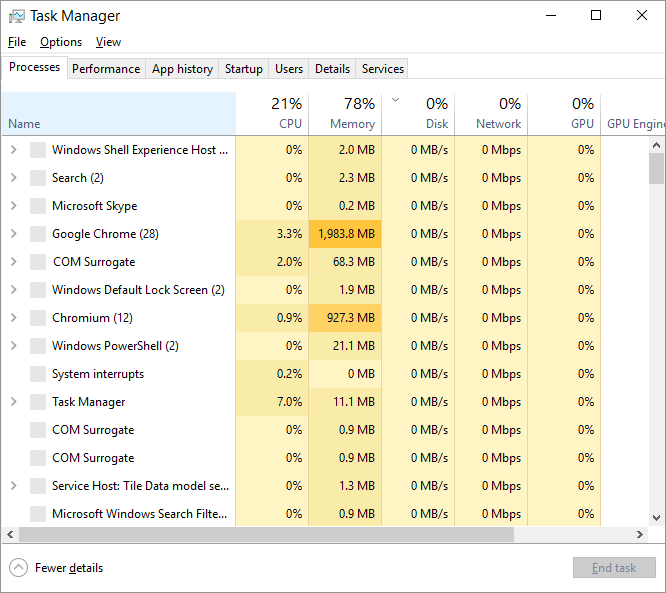
Click File and then click Run New Task
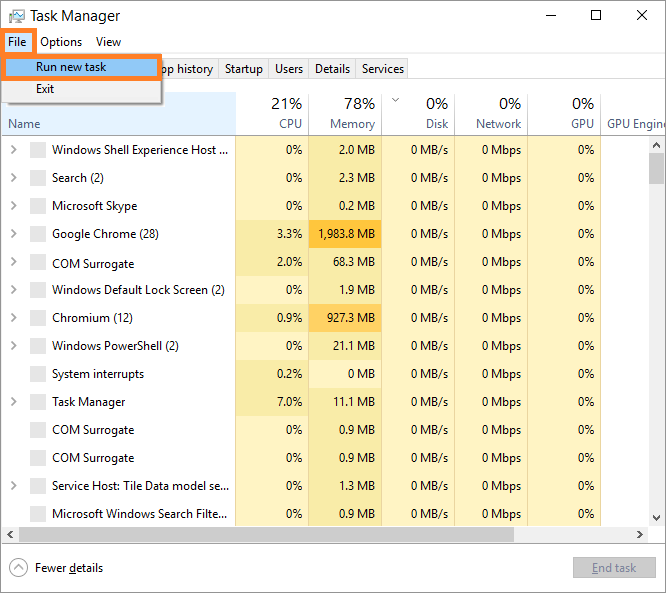
In the Create new task box, type powershell and press Ctrl+Shift+Enter to launch it with administrator rights
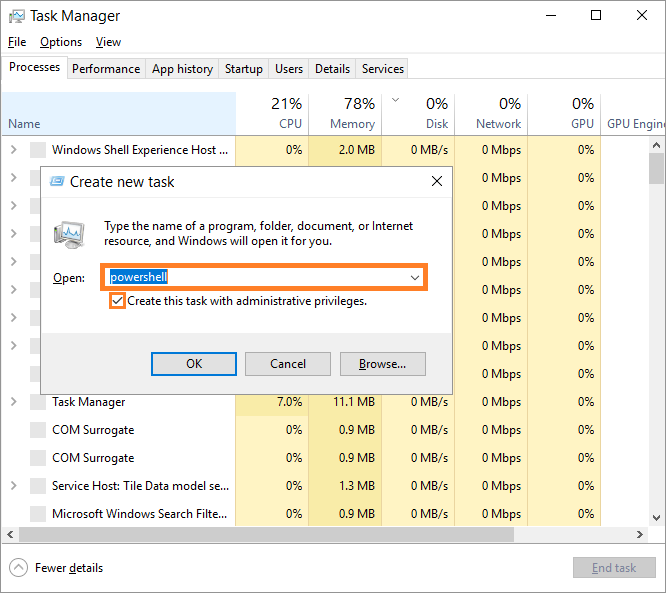
Copy and paste the following command, then press Enter to run it
Get-AppXPackage -AllUsers | Foreach {Add-AppxPackage -DisableDevelopmentMode -Register “$($_.InstallLocation)\AppXManifest.xml”}
Restart the computer and see if it works correctly now.
Try Disabling Or Reinstalling Your Anti-Virus Program
It is possible that a third-party Antivirus program has prevented some Windows processes from starting. In that case, uninstalling and then reinstalling the Antivirus software may prove helpful in fixing this problem.
I Hope You Liked This Blog Article! If You Need Additional Support on This Issue Then Please Don’t Hesitate To Contact Me On Facebook.
Is Your PC Healthy?
I always recommend to my readers to regularly use a trusted registry cleaner and optimizer such as WinThruster or CCleaner. Many problems that you encounter can be attributed to a corrupt and bloated registry.
Happy Computing! ![]()

Wally's Answer Rating
Summary: Every Windows Wally blog post is evaluated on these three criteria. The average of all three elements determines an "Overall Rating" for each blog post.










