Windows 10 “The Server Stumbled” App Store Error
Reader Question:
“Hi Wally, the Windows store is not opening. Whenever I try to open it, it says that ”the server stumbled”. 0x80072EFD I don’t know what that means. Please help me fix this. Thank You” – Bianca R., USA
Before addressing any computer issue, I always recommend scanning and repairing any underlying problems affecting your PC health and performance:
- Step 1 : Download PC Repair & Optimizer Tool (WinThruster for Win 10, 8, 7, Vista, XP and 2000 – Microsoft Gold Certified).
- Step 2 : Click “Start Scan” to find Windows registry issues that could be causing PC problems.
- Step 3 : Click “Repair All” to fix all issues.
Setting up weekly (or daily) automatic scans will help prevent system problems and keep your PC running fast and trouble-free.
Wally’s Answer: The Windows Store (now Microsoft Store) offers simple and touch screen friendly applications for its users. It usually works fine, but sometimes it doesn’t.
Running into a “Server Stumbled” 0x80072EFD error can be annoying. But, following these instructions can help you fix this problem.
Here, we will be looking at how to fix this error.
Problem
The user visits the Windows app store, only to be welcomed by a screen saying:
“Server Stumbled” Error 0x80072EFD as shown in the following image
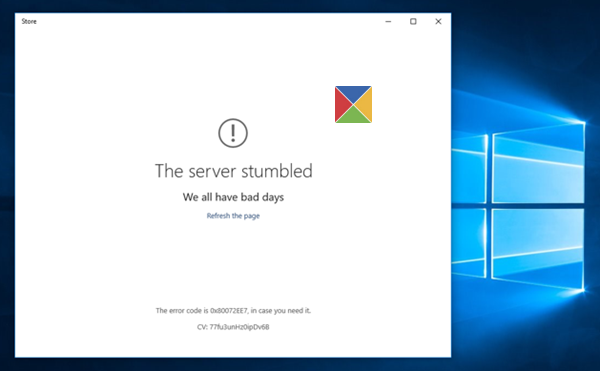
Cause
This error is caused by network connectivity issues between the user and store services.
Solution
There is one way to fix the “Server Stumbled” Error 0x80072EFD.
Using The Registry Editor To Fix “Server Stumbled” Error 0x80072EFD
Log into the problematic computer as an administrator. You don’t have to worry about this if you’re the only user on that computer, otherwise, you will need to log in as the administrator.
Open the registry editor, press the Windows Key + R and type regedit in the box, press Enter
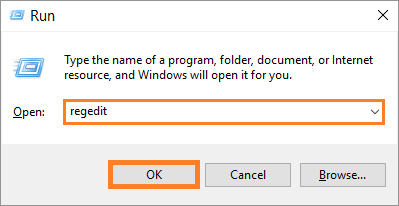
Navigate to:
HKEY_LOCAL_MACHINE\SOFTWARE\Microsoft\Windows NT\CurrentVersion\NetworkList\Profiles
(Copy and paste this address into the Registry Editor’s address bar for quick navigation)
You can do this by clicking HKEY_LOCAL_MACHINE, then SOFTWARE. Follow the above-given address until you get to the last folder, \Profiles
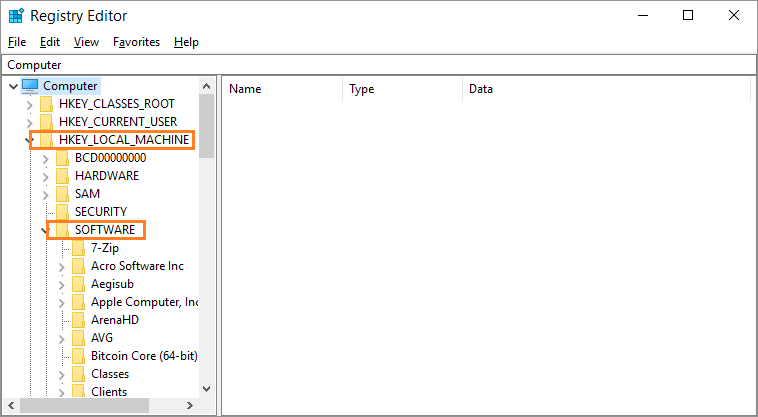
After navigating the maze of sub-folders, you should finally get to the last folder “Profiles”
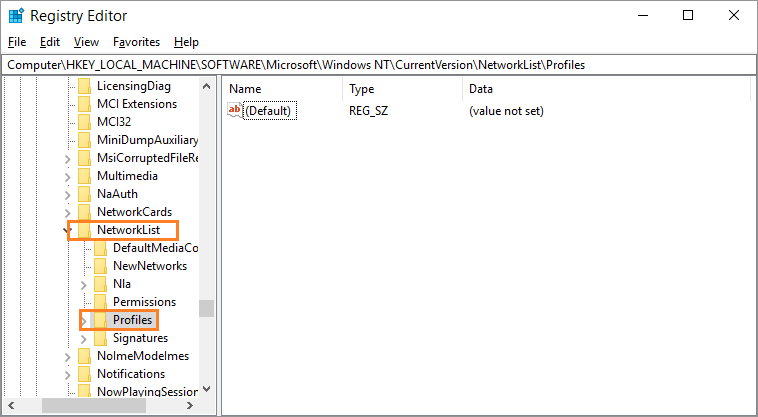
Now, Right-click the Profiles folder and click Permissions
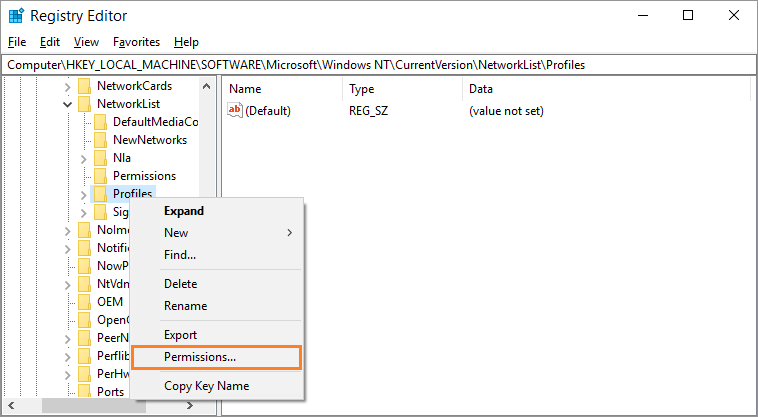
Click the button labeled Advanced as shown below
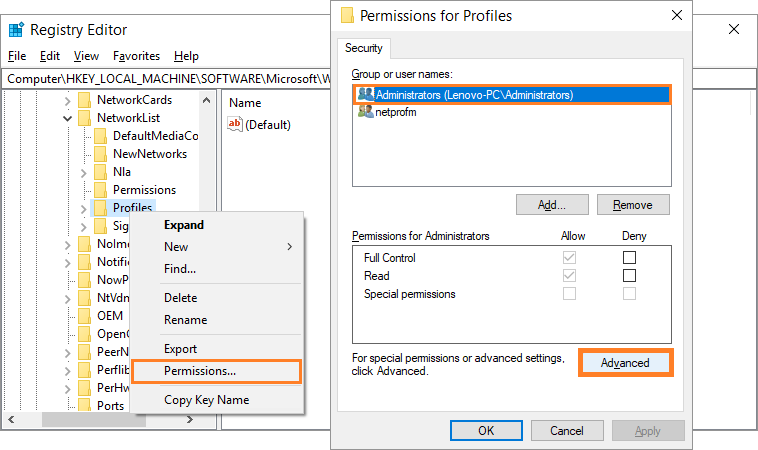
Make sure to check the box labeled “Replace all child object permission entries with inheritable permission entries from this object”, and click Apply
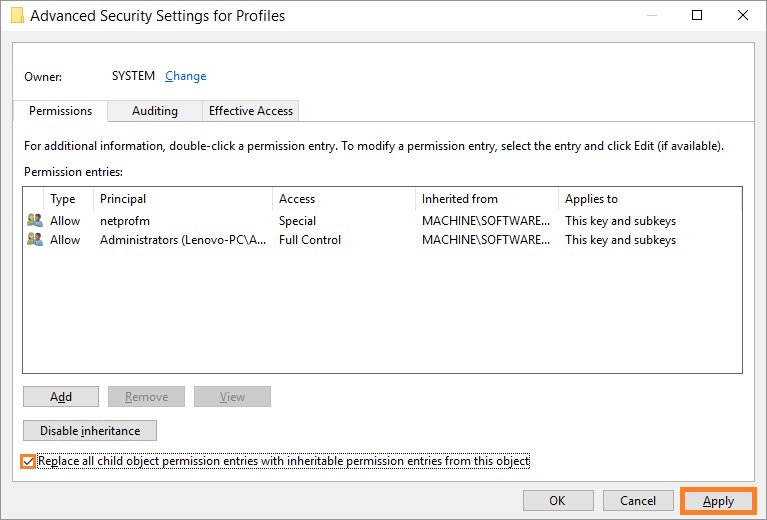
Restart the computer, and go to the Microsoft Store/Windows Store again. Error 0x80072EFD should be gone now.
I Hope You Liked This Blog Article! If You Need Additional Support on This Issue Then Please Don’t Hesitate To Contact Me On Facebook.
Is Your PC Healthy?
I always recommend to my readers to regularly use a trusted registry cleaner and optimizer such as WinThruster or CCleaner. Many problems that you encounter can be attributed to a corrupt and bloated registry.
Happy Computing! ![]()

Wally's Answer Rating
Summary: Every Windows Wally blog post is evaluated on these three criteria. The average of all three elements determines an "Overall Rating" for each blog post.










