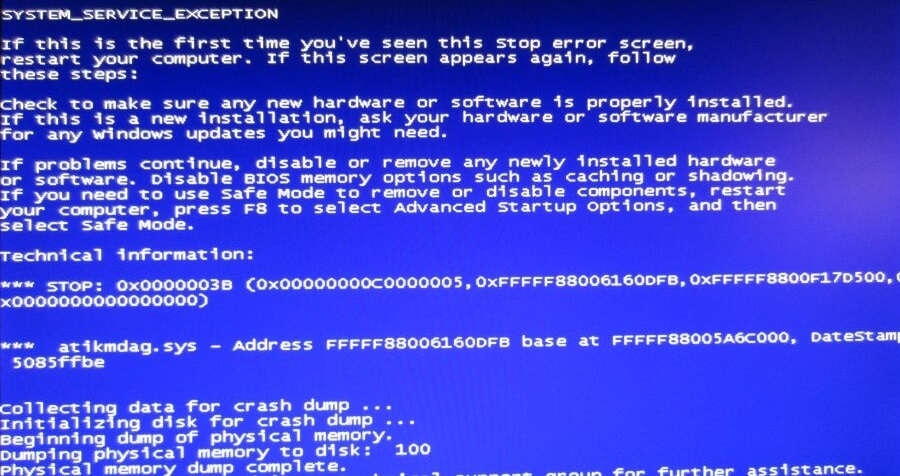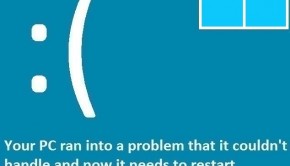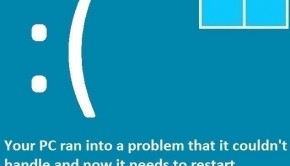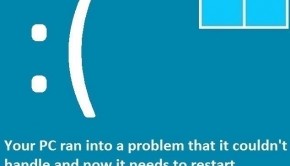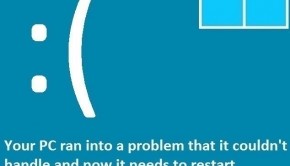Windows 8.1 BSoD While Playing A Video Game
Reader Question:
“Hi Wally, My computer came with an AMD processor and AMD Radeon R9 graphic card. Its shows the BSoD error many times per day, usually when I’m playing a video game. I have installed all updates on Windows 8.1 but it didn’t help.
What should I do?” - Austin P., USA
Before addressing any computer issue, I always recommend scanning and repairing any underlying problems affecting your PC health and performance:
- Step 1 : Download PC Repair & Optimizer Tool (WinThruster for Win 10, 8, 7, Vista, XP and 2000 – Microsoft Gold Certified).
- Step 2 : Click “Start Scan” to find Windows registry issues that could be causing PC problems.
- Step 3 : Click “Repair All” to fix all issues.
Setting up weekly (or daily) automatic scans will help prevent system problems and keep your PC running fast and trouble-free.
Wally’s Answer: This BSoD error has been reported by other users as well. It usually happens when they’re playing a video game. That’s the same behavior that your computer is showing but we will try and look into other possibilities as well. Here we will look at some solutions that should help you troubleshoot and solve this problem.
Problem
Blue Screen of Death (BSoD) error appears while playing a video game.
Cause
This problem was caused by a System Service Exception 0x3B c0000005 error.
Solution
Crashes like these are caused by memory management problems and bad drivers. Here are some things that you can do to fix this problem. In case you were overclocking your graphics card, you should set those settings back to normal before proceeding. If you don’t know what overclocking is then don’t worry and read on.
Use MemTest To Test Computer Memory
MemTest is a software that tests computer memory for problems. It is a very comprehensive test but it takes a lot of time to complete. So, you’ll probably want to start the scan before you sleep and then wait for it to complete overnight.
Download MemTest, burn it to a CD using CD burning software. You can find instructions on how to do that by clicking here.
Use Driver Verifier To Find Damaged Device Drivers
BSoD errors can be a real pain because you don’t really know which device driver was causing the problem and its not listed on the error screen. It could be the graphics driver in this case but if you have many different devices attached to your computer (which many do) then you may want to consider using driver verifier to identify the misbehaving device driver. You can learn more about how to use driver verifier by clicking here.
Update The Driver Automatically Or Install It Manually
Here’s how to update drivers in Windows 8 manually through the device manager.
- Use Windows Key+X > click Device Manager from the list of options

- If the problem was indeed found with the graphics driver then click the arrow next to Display adapters, otherwise click the appropriate category
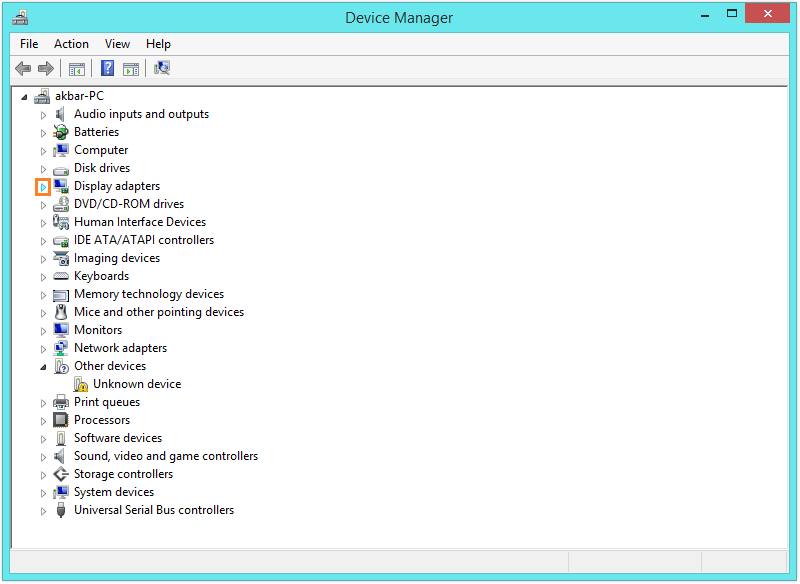
- Right-click the name of the device and then click Update Driver Software…
- Follow the steps to complete installing the driver update if a new update was available.
- Repeat these steps later in case the driver was not found this time.
One reason why you might want to update drivers using software is that the driver will be installed automatically by the software. It will search online for updates and give you a notification when an update of the driver is available for download.
We use DriverDoc for this purpose. Updating device drivers prevents problems like BSoD as manufacturers fix bugs in the drivers through updates. This is especially true when a new version of Windows comes out and manufacturers are catching up.
I Hope You Liked This Blog Article! If You Need Additional Support on This Issue Then Please Don’t Hesitate To Contact Me On Facebook.
Is Your PC Healthy?
I always recommend to my readers to regularly use a trusted registry cleaner and optimizer such as WinThruster or CCleaner. Many problems that you encounter can be attributed to a corrupt and bloated registry.
Happy Computing! ![]()

Wally's Answer Rating
Summary: Every Windows Wally blog post is evaluated on these three criteria. The average of all three elements determines an "Overall Rating" for each blog post.