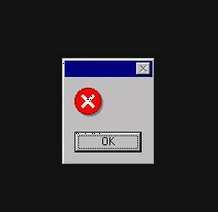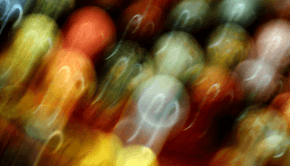Windows 8.1 Explorer.exe Memory Error On Log off, Restart, and Shutdown
Reader Question:
“Hi Wally, I just bought a new Windows 8.1 computer and installed some software on it, but when I log off, restart or shut-down the computer, explorer.exe gives an error about memory referenced at 0×00000000 could not be read.“ - Jordan H., USA
Before addressing any computer issue, I always recommend scanning and repairing any underlying problems affecting your PC health and performance:
- Step 1 : Download PC Repair & Optimizer Tool (WinThruster for Win 10, 8, 7, Vista, XP and 2000 – Microsoft Gold Certified).
- Step 2 : Click “Start Scan” to find Windows registry issues that could be causing PC problems.
- Step 3 : Click “Repair All” to fix all issues.
Setting up weekly (or daily) automatic scans will help prevent system problems and keep your PC running fast and trouble-free.
Wally’s Answer: Problems like these can be caused by different things. The most probable cause is that data cannot be saved under app data for the user profile. Follow these steps to fix the problem.
Problem
Whenever the computer is logged off, restarted, or shut-down; you see this error message:
Explorer.exe Application error
The instruction at 0xf6628a87 referenced memory at 0×00000000 The Memory could not be read Click on OK to terminate the program
Cause
A corrupt user profile might be the cause of this error. The error can occur when an application is interrupted whenever it tries to create app data, and thus fails to create the data.
Solution
This problem probably does not occur on any other user profile. To fix this you will need to fix the corrupt user profile.
How To Fix A Corrupt User Profile In Windows 8 / Windows 8.1
First, you will need to create a new user.
- Press Windows Key+X > Click Command Prompt (Admin)
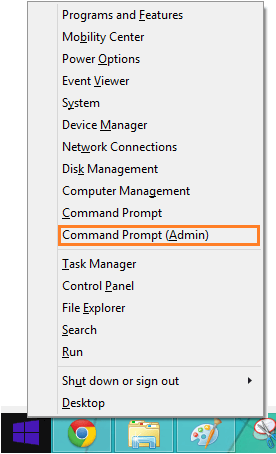
- In The Command Prompt window, type net user username password /add
Note: here username and password should be replaced with your username and password. - Press Enter.
Now we will copy old files to the new user profile.
Make sure that you have unchecked Hide protected operating system files and Hide extensions for known file types in Folder Options
- Press the Windows Key and type folder options > click Folder Options
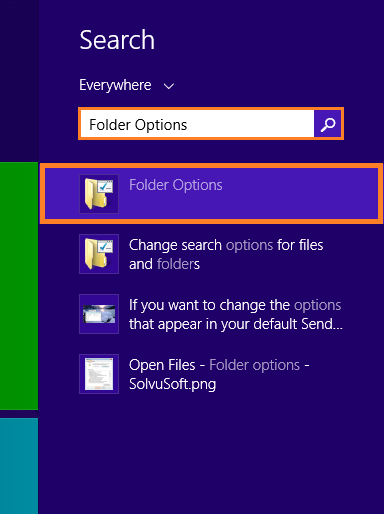
- Uncheck Hide protected operating system files and Hide extensions for known file types.
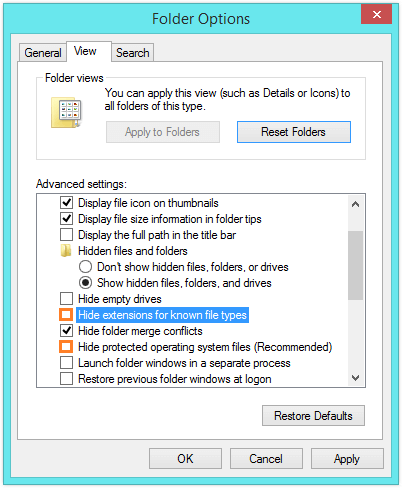
- Go to C:\Users\(Your-Corrupted-Profile-Name)\
Note: C: is your Windows System Drive, but it’s not always the C drive. The Windows 8 / Windows 8.1 System Drive should have the blue Windows icon on it.
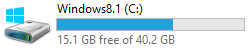
- Copy all files except three files :
NtUser.dat
NtUser.ini
NtUser.log (sometimes instead of this file you will have two log files with .LOG1 and .LOG2 extensions) - Go to C:\Users\(New-User-Profile-name)\
- Paste the files that you just copied.
PC errors and registry problems cause the majority of performance and error related issues in Windows. Make sure to protect your computer with a trusted registry cleaner so that you can avoid such problems in the future. Now that you have made a new user profile and transferred data to it, you should not see the explorer.exe error anymore.
I Hope You Liked This Blog Article! If You Need Additional Support on This Issue Then Please Don’t Hesitate To Contact Me On Facebook.
Is Your PC Healthy?
I always recommend to my readers to regularly use a trusted registry cleaner and optimizer such as WinThruster or CCleaner. Many problems that you encounter can be attributed to a corrupt and bloated registry.
Happy Computing! ![]()

Wally’s Answer Rating
Summary: Every Windows Wally blog post is evaluated on these three criteria. The average of all three elements determines an "Overall Rating" for each blog post.