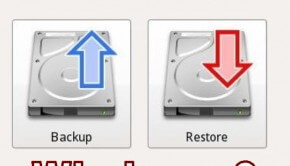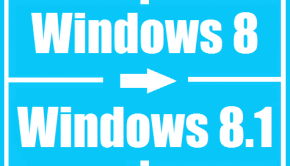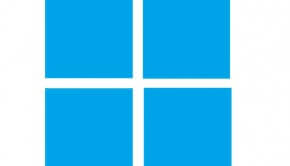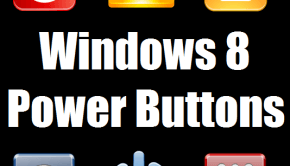Windows 8 64-bit Upgrade problems
Reader Question:
“Hi Wally, I bought a Windows 8 upgrade from Microsoft’s website to upgrade my Windows XP PC to Windows 8 64-bit. The computer has a 64-bit processor but the Windows XP installed on it is 32-bit. When I upgraded using the online installer, it installed Windows 8 32-bit without asking me which version I wanted. What should I do?” – Joseph M., USA
Before addressing any computer issue, I always recommend scanning and repairing any underlying problems affecting your PC health and performance:
- Step 1 : Download PC Repair & Optimizer Tool (WinThruster for Win 10, 8, 7, Vista, XP and 2000 – Microsoft Gold Certified).
- Step 2 : Click “Start Scan” to find Windows registry issues that could be causing PC problems.
- Step 3 : Click “Repair All” to fix all issues.
Setting up weekly (or daily) automatic scans will help prevent system problems and keep your PC running fast and trouble-free.
Wally’s Answer: I see that you are trying to upgrade your Windows XP computer to Windows 8 64-bit. Make sure that your computer meets the minimum requirements for installing and running Windows 8.
If you are sure that your computer meets the minimum requirements for running Windows 8 64-bit and that your computer’s processor is a 64-bit processor, then we can proceed with how to install Windows 8.
Windows 8 and Windows 8.1 System Requirements
Windows 8 system requirements are the same as that of Windows 7.
- 1 gigahertz (GHz) or faster 32-bit (x86) or 64-bit (x64) processor
- 1 gigabyte (GB) RAM (32-bit) or 2 GB RAM (64-bit)
- 16 GB available hard disk space (32-bit) or 20 GB (64-bit)
- DirectX9 compatible graphics card with WDDM driver
Is my computer’s Processor 64-Bit?
You can check whether your computer’s processor is a 64-bit processor by looking at the System dialog.
- In Windows 8, right-click the My PC icon and select Properties.
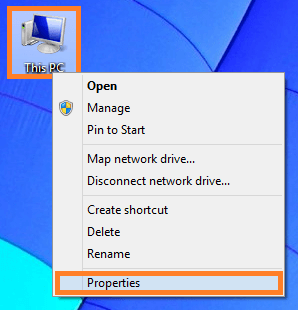
- In the System Dialog look for x64 based processor. This means that your computer’s processor is a 64-bit processor. If it says x86 then it is a 32-bit processor.
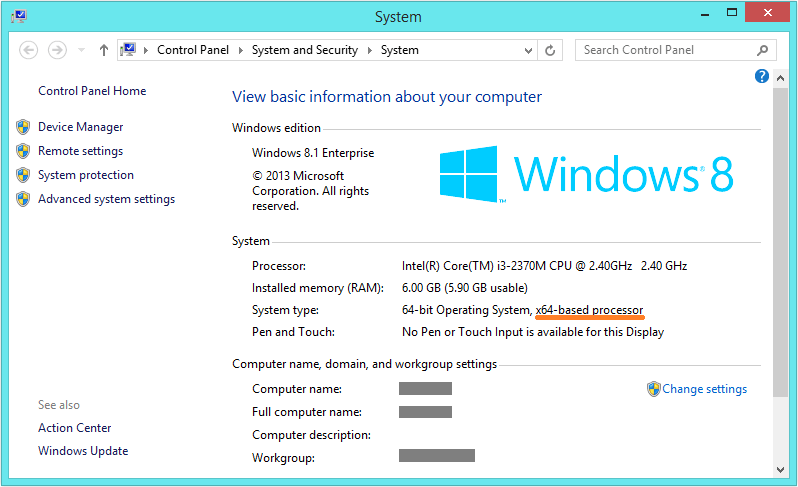
Problem
The Windows 8 download installer does not upgrade the computer to Windows 8 64-bit despite having a 64-bit processor.
Cause
The computer that is being upgraded must have had a 32-bit version of Windows already installed on it. Using the 32-bit Windows operating as the base will result in the downloaded installer installing a 32-bit upgrade automatically.
Solution
You will have to get a full version of Windows 8 and install it from scratch. The problem is that the Windows download installer does not give users the option to choose whether they want to install a 64-bit or 32-bit version of Windows for the upgrade. If you already have a 32-bit version of Windows installed on your computer, then the Windows download installer will only install the 32-bit version of Windows 8.
So, if you want to install Windows 8 64-bit on a computer that already has the 32-bit version of a Windows operating system installed on it, you will need to run a clean install.
I Hope You Liked This Blog Article! If You Need Additional Support on This Issue Then Please Don’t Hesitate To Contact Me On Facebook.
Is Your PC Healthy?
I always recommend to my readers to regularly use a trusted registry cleaner and optimizer such as WinThruster or CCleaner. Many problems that you encounter can be attributed to a corrupt and bloated registry.
Happy Computing! ![]()

Wally’s Answer Rating
Summary: Every Windows Wally blog post is evaluated on these three criteria. The average of all three elements determines an "Overall Rating" for each blog post.