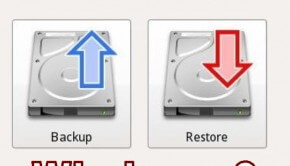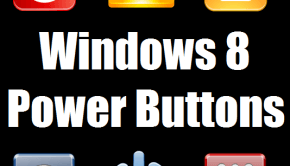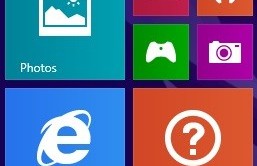Windows 8 Metro Tiles not working
Reader Question:
“Hi Wally, I upgraded my laptop from Windows 7 to Windows 8, and for some reason the tiles are not working. When I start an app it just shows me the logo. It just stays there and does nothing.” – Brittney R., Canada
Before addressing any computer issue, I always recommend scanning and repairing any underlying problems affecting your PC health and performance:
- Step 1 : Download PC Repair & Optimizer Tool (WinThruster for Win 10, 8, 7, Vista, XP and 2000 – Microsoft Gold Certified).
- Step 2 : Click “Start Scan” to find Windows registry issues that could be causing PC problems.
- Step 3 : Click “Repair All” to fix all issues.
Setting up weekly (or daily) automatic scans will help prevent system problems and keep your PC running fast and trouble-free.
Wally’s Answer: Tiles on the Metro screen are a new user interface feature on Windows 8. Windows 8 comes with a significant change in the user interface and the Windows 8 metro screen design is one of those major changes.
Windows 8 Metro Tiles not working
Windows 8 Metro Interface helps you launch modern applications and install new ones. These applications are launched using tiles. These tiles can be static or live. Live tiles continuously display and update information. Clicking the tile launches the application.
Problem
You upgraded your computer to Windows 8 and none of the tiles on the metro screen are working. When you click one of the tiles, all you see is the symbol on the tile and nothing happens. Some apps flash for a moment and then return you back to the metro screen.
Cause
- The screen resolution might be too low.
- The old version of a program might be causing problems.
Solution
Change the Screen Resolution
Check to see your computer’s screen resolution. It should be at least 1366 x 768.
- Press the Windows Key and start typing screen resolution. Click Change the screen resolution. If you are using Windows RT, swipe from the right side of the screen and tap Search on the charms bar to get to the search bar.
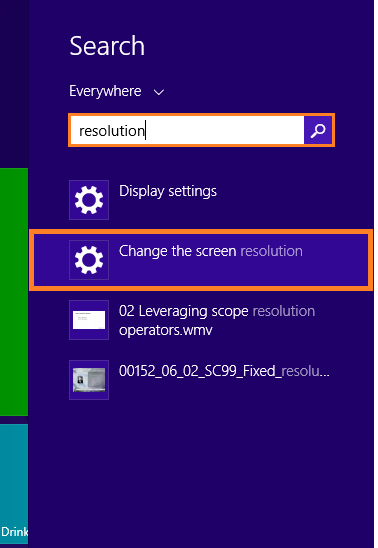
- Make sure that the screen resolution is at least 1366 x 768
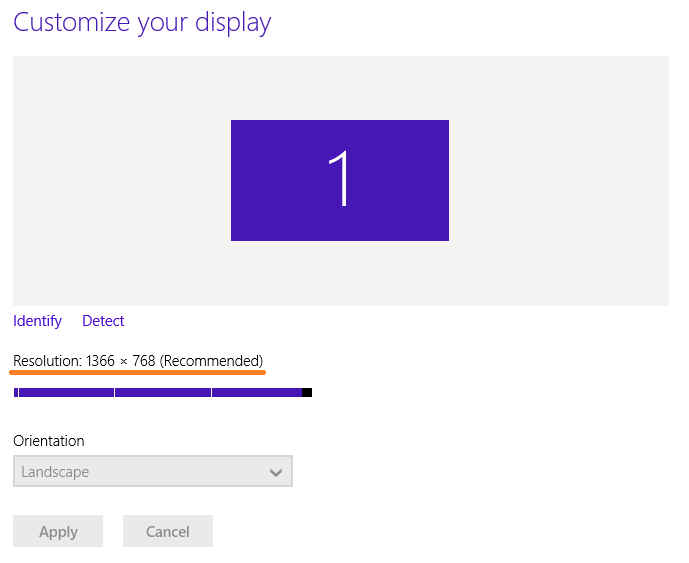
If it isn’t then the display driver might not be installed. Upgrade the display driver to the latest version by visiting your computer or graphic card vendor’s website, or install a software that will do this for you automatically.
Update old software
If you upgraded your computer from Windows 7 to Windows 8, chances are that you still have many programs installed on the computer. Sometimes old versions of these programs don’t work that well with Windows 8. For many people, this Windows 8 metro screen tiles issue was fixed by updating Avast Anti-virus software. Update your anti-virus and anti-spyware programs and see if that fixes the problem.
I Hope You Liked This Blog Article! If You Need Additional Support on This Issue Then Please Don’t Hesitate To Contact Me On Facebook.
Is Your PC Healthy?
I always recommend to my readers to regularly use a trusted registry cleaner and optimizer such as WinThruster or CCleaner. Many problems that you encounter can be attributed to a corrupt and bloated registry.
Happy Computing! ![]()

Wally’s Answer Rating
Summary: Every Windows Wally blog post is evaluated on these three criteria. The average of all three elements determines an "Overall Rating" for each blog post.