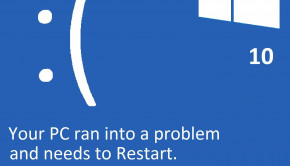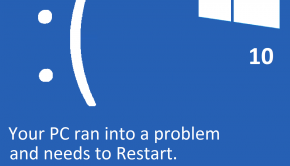Windows Shutdown Troubleshooting
Reader Question:
“Hi Wally, I am having problems with Windows Shutdown and wondering how to fix it?” - Kristina H., USA
Before addressing any computer issue, I always recommend scanning and repairing any underlying problems affecting your PC health and performance:
- Step 1 : Download PC Repair & Optimizer Tool (WinThruster for Win 10, 8, 7, Vista, XP and 2000 – Microsoft Gold Certified).
- Step 2 : Click “Start Scan” to find Windows registry issues that could be causing PC problems.
- Step 3 : Click “Repair All” to fix all issues.
Setting up weekly (or daily) automatic scans will help prevent system problems and keep your PC running fast and trouble-free.
Wally’s Answer:
Overview of Windows Shutdown
Windows Shutdown describes a state where the operating system has been closed. The computer may still be drawing some electrical power depending on the model, but it can now be safely unplugged if desired.
Windows has three variants of this feature, shutdown, sleep, and hibernate, although the terms may vary slightly in different versions. Windows Vista and Windows 7 also have hybrid sleep.
The shutdown is the most energy saving of these options. It halts all applications and wipes clean the RAM. The mainboard may still draw slight amounts of power.
Sleep keeps charging the RAM so memory is retained. It allows the computer to regain its position in seconds of a wake up prompt. It is best used for interruptions of several hours or less.
Hibernate stores the RAM on the hard drive. A reboot will take a minute, but the power saved is worth it on laptops running on battery power that are not in active use.
Hybrid sleep is a bit of both. The RAM remains powered as in sleep, but it is also stored in the hard drive along with any open files. This can prevent the loss of data in the event that there is a power failure that erases the RAM.
What Problems are Associated with Windows Shutdown?
Problems in the Windows shutdown process can be caused by a number of factors. Hardware incompatibility, programming conflicts, damaged or conflicting drivers, and even something as simple as a damaged file for the Windows exit sound, can cause shutdown issues. The system may end up rebooting when a shutdown is ordered.
This can be avoided by clicking the “Advanced” tab under the “Properties” section of “My Computer”. Go to “Start-Up and Recovery” and click “Settings.” From the “System Failure” section unclick the box for “Automatically restart” which will disable this feature.
Multiple USB devices such as flashcard readers can engender shutdown problems. Switching them over to an external USB 2.0 hub can provide a solution.
The shutdown process may freeze up on the “Saving your Settings” message; Microsoft has a patch available for this.
A number of specific components have been identified as the source for shutdown problems. Shutdowns may also trigger “stop error” (Blue Screen of Death) messages. In this instance, restart the computer, press F8, and select “Last Known Good Configuration.” This can return the machine to the condition when it was working properly.
I Hope You Liked This Blog Article! If You Need Additional Support on This Issue Then Please Don’t Hesitate To Contact Me On Facebook.
Is Your PC Healthy?
I always recommend to my readers to regularly use a trusted registry cleaner and optimizer such as WinThruster or CCleaner. Many problems that you encounter can be attributed to a corrupt and bloated registry.
Happy Computing! ![]()

Wally's Answer Rating
Summary: Every Windows Wally blog post is evaluated on these three criteria. The average of all three elements determines an "Overall Rating" for each blog post.