Winload.efi Error Code 0xc0000001 When Resetting Computer
Reader Question: “Hi Wally, I’m having a hard time dealing with this problem. This screen appears on my computer when I try to use it. Please help.
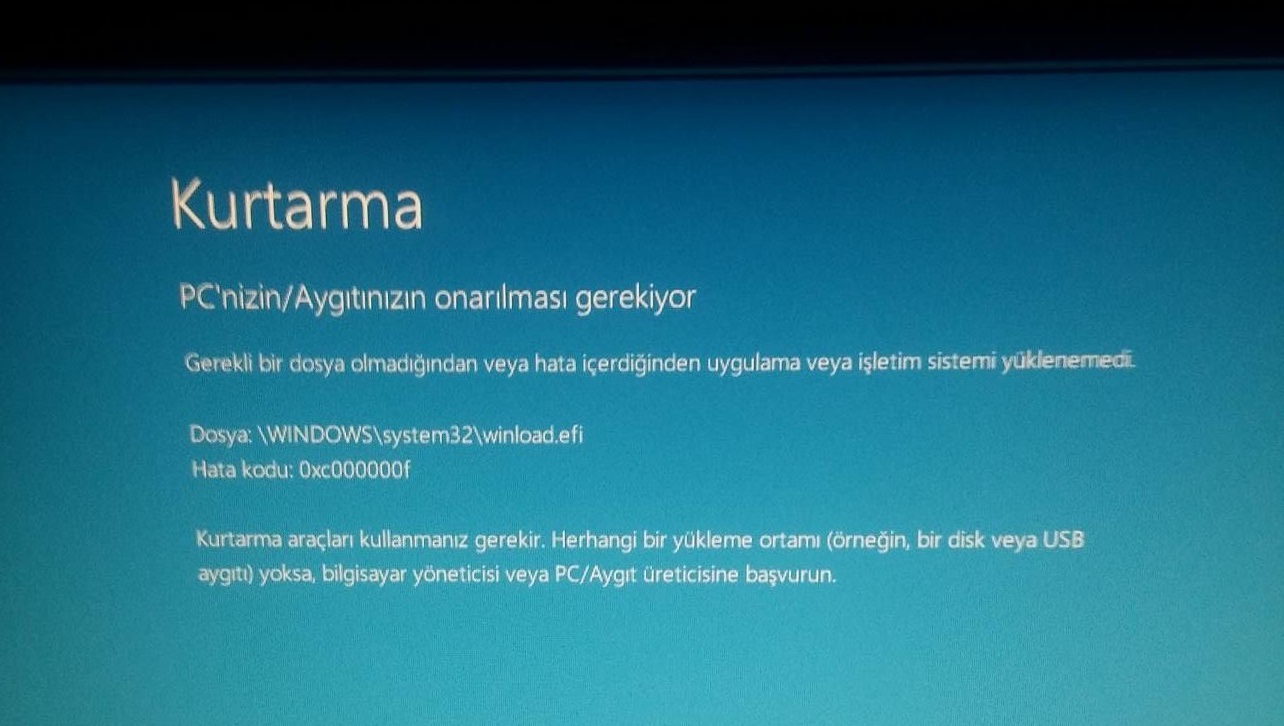
Thanks in advance!” – Olgun Yangu., Turkey
Before addressing any computer issue, I always recommend scanning and repairing any underlying problems affecting your PC health and performance:
- Step 1 : Download PC Repair & Optimizer Tool (WinThruster for Win 10, 8, 7, Vista, XP and 2000 – Microsoft Gold Certified).
- Step 2 : Click “Start Scan” to find Windows registry issues that could be causing PC problems.
- Step 3 : Click “Repair All” to fix all issues.
Setting up weekly (or daily) automatic scans will help prevent system problems and keep your PC running fast and trouble-free.
Wally’s Answer: It can be pretty surprising to see an error screen like the 0xc000000f error. But, there are ways to fix the problem and get your computer to run smoothly again.
Problem
The user sees the following when they start the computer:
File: \windows\system32\Winload.efi
Error code: 0xc0000225
Solution
Here are some ways to fix the 0xc000000f error:
Copy Important Data Before Making Big Changes To Windows
Did you know that there’s a way to copy files off of the hard drive even when your computer is not loading Windows at all? The solution is not too difficult. And, you don’t need to buy anything because it is free.
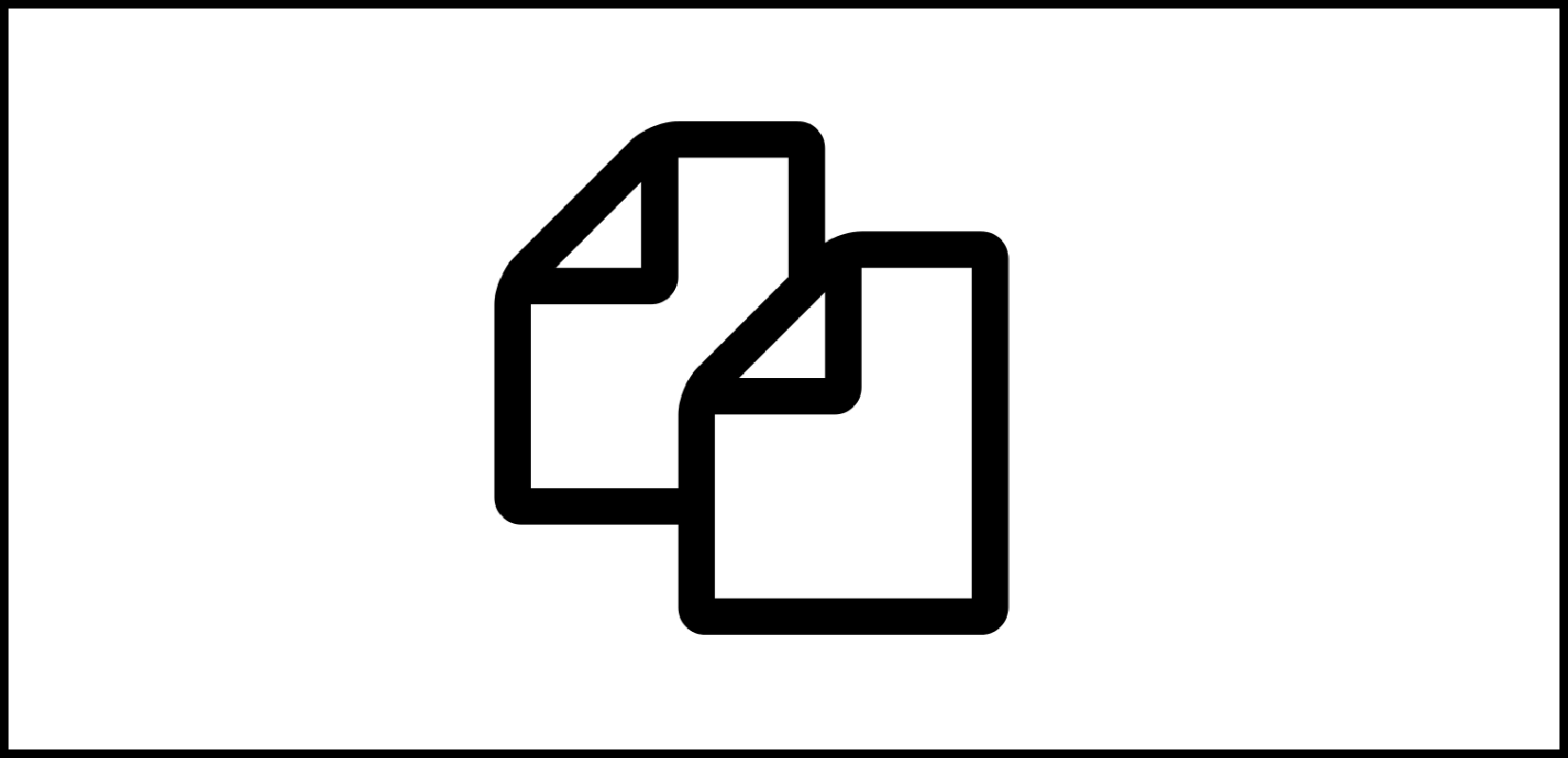
All you need to do is make a bootable Linux USB/DVD. After that, boot your computer with the Linux USB/DVD and copy all your important files to another USB flash drive/ hard drive.
I prefer Linux Mint because it looks similar to Windows. And, you don’t even need to install it on your computer to run it.
Please watch this video to learn how to make a bootable Linux USB/DVD disk: https://www.youtube.com/watch?v=uWO3vif7hTw
Use Windows Recovery Options
Windows recovery options allow you to essentially reinstall Windows. You can access these options from within Windows and from a bootable Windows installation disk as well. Click here to learn more about how to use Windows recovery options to fix Windows.
Factory Reset Your Computer
The “Factory Reset” comes with most modern PCs and Laptop computers. This feature allows you to reset your computer to the way it was when you first bought it.
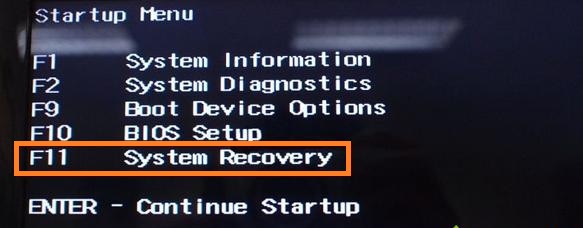
The only downside to this is that it does not allow you to save any data. Everything will be deleted and the computer will be completely reset. So, make sure to copy any and all important data before you attempt a “Factory Reset“.
I Hope You Liked This Blog Article! If You Need Additional Support on This Issue Then Please Don’t Hesitate To Contact Me On Facebook.
Image: [CC BY 3.0] via flaticon
Is Your PC Healthy?
I always recommend to my readers to regularly use a trusted registry cleaner and optimizer such as WinThruster or CCleaner. Many problems that you encounter can be attributed to a corrupt and bloated registry. Happy Computing! ![]()

Wally's Answer Rating
Summary: Every Windows Wally blog post is evaluated on these three criteria. The average of all three elements determines an "Overall Rating" for each blog post.












